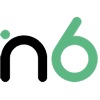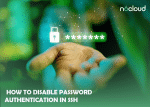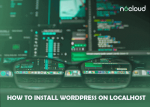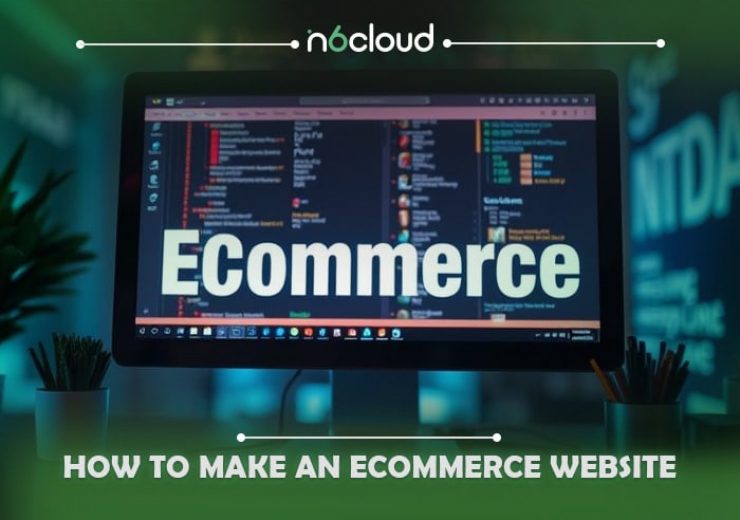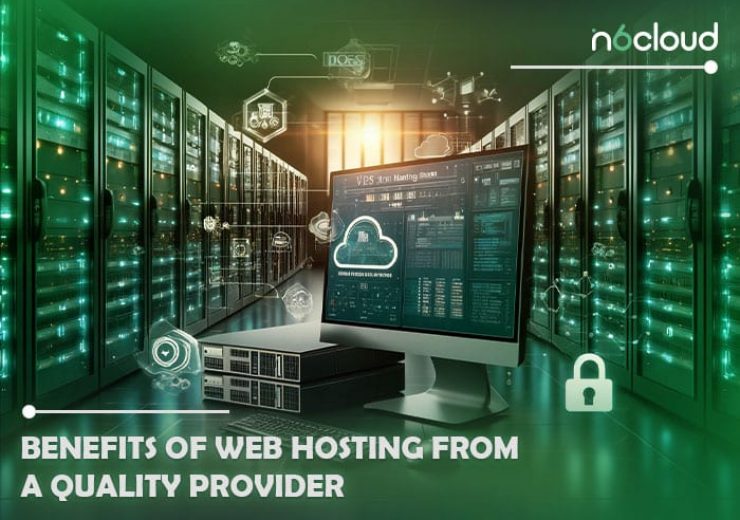How to Fix Not Secure Website Warning
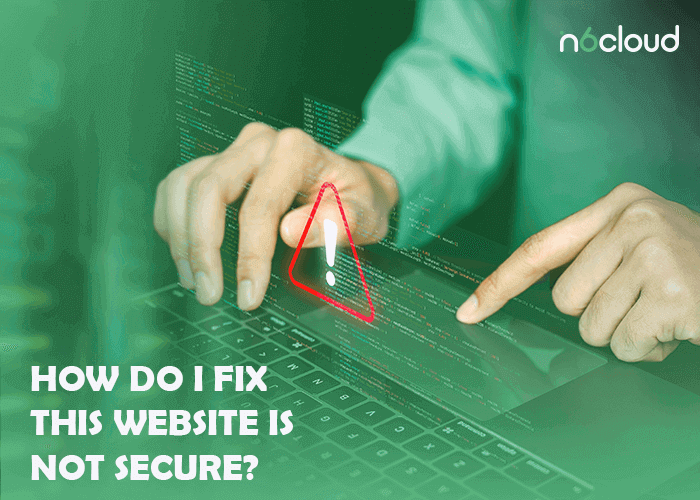
Table of Contents
Have you ever visited a website only to be greeted with a warning that says, “This website is not secure”? It’s a common message that can make you hesitate before proceeding further. But what does it really mean, and why does it appear? In this article we are going to explore the reasons behind this warning and how to resolve it to ensure a safer browsing experience.
Why You See the Warning:
Consider using the postal service to send a letter. You wouldn’t want anyone to be able to open that letter and read its contents. SSL certificates act like sealed envelopes for the data you send and receive online, in the digital world.
When you visit a website, your browser gets connected with the site’s server in order to exchange information. In the absence of a SSL certificate, this communication is like sending a postcard via mail—anyone along the way could potentially see its content.
That might not be a big concern when browsing a recipe website, but what if you’re logging into your bank account or making an online purchase? Those personal details suddenly become much more sensitive.
By encrypting the data as it travels between your browser and the website, essentially wrapping it in a secure, encrypted layer, SSL certificates play a crucial role. This encryption ensures that your private data remains private, making it extremely challenging for hackers to intercept and decipher the information.
So, in case a website has no valid SSL certificate, your browser warns you that the connection may not be secure. Just like a friendly neighbourhood watch, it alerts you to potential risks so you can proceed with caution.
In a nutshell, the “Not Secure” warning isn’t something to ignore— your browser reminding you to tread carefully when sharing sensitive information online, is trying to protect your interests.

Step-by-Step Guide to Fixing the Issue
In this section, we’ll provide you with a detailed guide on effectively addressing the issue of “This website is not secure”. By following these instructions, you can secure your website with HTTPS encryption and ensure the safety and trustworthiness of your online presence. Obtaining a valid SSL certificate and installing it on your website, implementing a site-wide 301 redirect to forward all HTTP traffic to the secure HTTPS protocol are the steps of the procedure. Let’s proceed with the guide to fix the issue and enhance your website’s security.
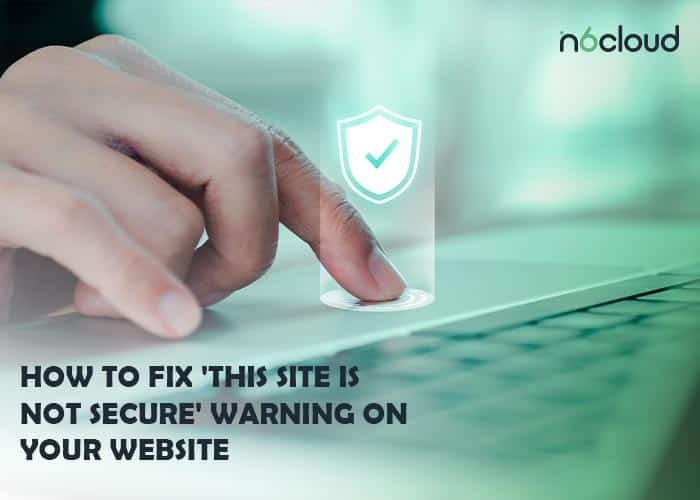
Step 1: Purchase an SSL Certificate
Multiple options are available when considering securing your website with an SSL certificate, including free and premium certificates. Obtaining a free SSL certificate, such as Let’s Encrypt is a popular choice. These certificates provide basic encryption and are suitable for many websites, particularly those with lower traffic or more straightforward security requirements.
Alternatively, you have the option to choose a commercial SSL certificate offering additional features and validation levels. Commercial certificates may come with a price tag, however, they often provide extended validation (EV) options, wildcard certificates for subdomains, and higher warranty levels, among other advantages.
At N6 Cloud, a range of SSL certificates at competitive prices are available for various website requirements and budgets. Our options ranging from cost-effective solutions to premium certificates with advanced features, suit to any kind of needs. Our SSL certificates provide robust encryption and security features to protect your website and visitors’ data.
In order to buy an SSL certificate from N6 Cloud, browse our selection, choose the certificate that best fits your requirements, and follow the easy checkout process. Our SSL certificates, issued by reputable Certificate Authorities, provide peace of mind and confidence in your website’s security.
Step 2: Install the Certificate
The next crucial step after obtaining your SSL certificate, is to install it correctly on your web server. Start by accessing your hosting control panel or server environment, where you manage your website’s settings. Depending on your hosting provider, look for the SSL/TLS section or a similar option.
Then, you have to follow the instructions provided by your Certificate Authority (CA) or hosting provider to upload and install the SSL certificate files. This typically involves choosing the SSL certificate files you received from the CA and uploading them to your server. Make sure that you follow the guidelines precisely, since any misconfiguration during this step can end in SSL errors and security warnings for your website visitors.
In order to make sure everything is configured correctly, it is essential to verify the installation right after the SSL certificate files are uploaded. You can use online SSL testing tools to check for any potential issues or misconfigurations with your SSL certificate. Here are a couple of recommended SSL testing URLs:
SSL Labs SSL Server Test:
This tool from Qualys SSL Labs provides a detailed assessment of your SSL/TLS configuration, including protocol support, cipher suites, certificate chain, and overall security rating. Enter your website’s URL into the testing tool, and it will analyze your SSL setup and provide you with comprehensive results and recommendations.
https://www.ssllabs.com/ssltest/
SSL Checker by SSL Shopper:
SSL Checker makes it possible to verify the SSL certificate installation on your server quickly. By entering your website’s domain name, the tool will check the SSL certificate’s validity, expiration date, and other relevant details. It also provides you with insights into potential SSL configuration issues that need attention.
Using these SSL testing tools, you can ensure that your SSL certificate is installed correctly and configured securely, minimizing the risk of SSL-related errors or security vulnerabilities on your website. Once you’ve confirmed a successful SSL installation, it becomes easier to resolve the “This website is not secure” issue, providing your website visitors with a safer browsing experience.
https://www.sslshopper.com/ssl-checker.html
Step 3: Implement a Site-wide 301 Redirect
In order to ensure seamless and secure browsing for your website visitors, it’s neccessary to redirect all HTTP traffic to the HTTPS version of your site. This can be done by implementing a site-wide 301 redirect, permanently which redirects users from the non-secure HTTP protocol to the secure HTTPS protocol.
To implement the redirect, you can access your website’s configuration files, such as the .htaccess file for Apache servers, or make use of your content management system’s settings.
Within the .htaccess file, add the following code snippet to redirect all HTTP traffic to HTTPS:
RewriteEngine On
RewriteCond %{HTTPS} off
RewriteRule ^(.*)$ https://%{HTTP_HOST}%{REQUEST_URI} [L,R=301]This code checks if the incoming request is using HTTP and, if so, redirects it to the corresponding HTTPS URL with a status code of 301 (permanent redirect).
Save the changes to the .htaccess file and upload them to your server. If you’re utalizing a content management system like WordPress, plugins or settings may facilitate this redirection process.
After the implementation of the redirect, test it by accessing your website using HTTP (e.g., http://www.example.com). Verify that the browser automatically redirects to the HTTPS version (e.g., https://www.example.com). Make sure that all internal links, redirects, and hardcoded references within your website code are used. Also, use HTTPS to provide your visitors with a consistent and secure browsing experience.
Conclusion:
Encountering the “This Website is Not Secure” warning can be jarring, but it’s also an opportunity to learn more about the importance of online security. In this article, we explored why the reason and the meaning of this warning for your browsing experience.
From the significance of SSL certificates in encrypting data and protecting your privacy to the importance of browser warnings in alerting you to potential risks, understanding the dynamics of online security is crucial for navigating the digital landscape safely.
In short, don’t worry if you come across the “Not Secure” warning—instead, take it as a prompt to pause and assess the situation. Consider whether it is safe to proceed, or you should exercise caution? By being mindful of the lack of an SSL certificate and prioritizing secure connections, you can protect yourself from potential threats and enjoy a safer browsing experience.
Ultimately, online security is a shared effort, and by staying informed and proactive, we can all help in creating a safer and more secure internet for everyone.