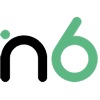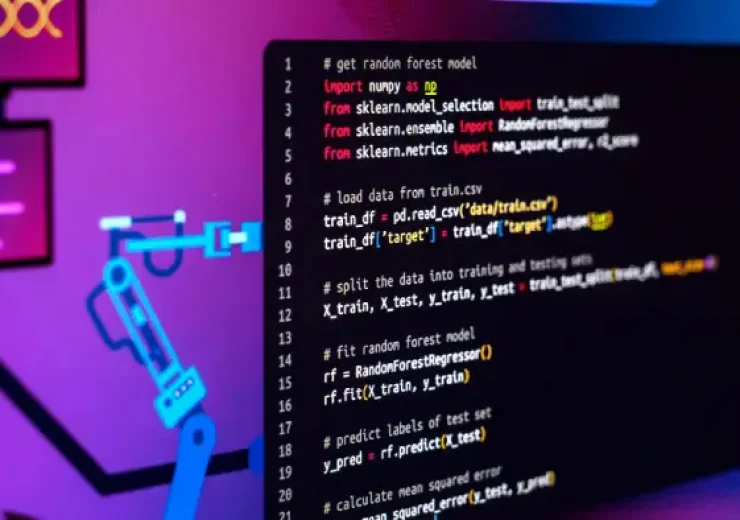How to Update PHP in WordPress?
Table of Contents
WordPress is a CMS based on PHP language. Whenever there is an update on PHP, you need to make sure that you go ahead and get it. This will help you overcome numerous problems that can take place along with time. From this article, we will share the importance of updating PHP and the steps on how to update PHP in WordPress. You need to adhere to these steps and get the job done.
Why is a WordPress PHP update necessary?
Before learning how to update the PHP version in WordPress, you need to be aware of the benefits that come along with it. Let’s take a quick look at the key benefits of regular WordPress PHP updates.
– You can improve safety
PHP is a freely available programming language. WordPress is also free and open source. This makes devices very popular — and also vulnerable to hackers. Upgrade to the most recent version of PHP to protect your website against hackers. This isn’t to imply that previous versions, such as PHP 5, don’t have security mechanisms; they aren’t safe enough to put a persistent hacker at bay.
for more info about how to improve wordpress security read our article.
– You can improve the page loading speeds
While there are various ways you can take to increase your website’s load speed, upgrading to the newest PHP version is a sure way to do it. The latest PHP version is three times quicker than the previous one and improve WordPress speed.
– You can end up with better SEO
Google uses load speed as one of its ranking variables. A speedier website equals better search engine rankings, a better experience, and more sales!
How to Check the PHP Version in WordPress?
Now you are convinced about the importance of WordPress PHP update. Along with that, let’s inspect how you can check the PHP version running on your website. Then you can decide whether you are going ahead with a PHP update or not.
You can use your hosting control panel or cPanel to understand the version of PHP that you are running as of now. This is a safe, simple, and fast solution that does not need to touch your website’s files.
Your PHP version will be shown in your control center by any good hosting company. If it isn’t identified, you may need to consult your web host’s unique documentation. Log in to the web host and launch cPanel if your web host utilizes it. Click Select PHP Version: in the Software section. You can see the PHP version you’re running at the top of the screen that appears. When you select the dropdown button, a listing of PHP versions supported by your hosting provider appears. You may also update your PHP version from this location.
It’s good to verify the PHP version your WordPress site is presently running before updating it. Some hosting companies may automatically update PHP to the most recent version for the website, so it may not be an issue. To verify your present WordPress PHP version, click on Tools and visit the health in your admin panel. The Website dashboard contains information and data about the website’s health. For example, it suggests activities you may do to optimize the speed of your sites, such as uninstalling inactive plugins and themes.
Click the Info tab, then the Server tab to get your WordPress Version number. You’ll discover various details about your server here, such as the PHP version. You may or not wish to update depending on whatever version you’re using.
However, only because WordPress presently supports the current version does not guarantee it is the definitive version to use. As previously said, we advise updating to the most recent stable release. We’ll show you how to accomplish that in the next section.
How to update PHP in WordPress (in cPanel)?
There are two options for doing so. You can connect with your hosting services provider or use your cPanel to get the job done. Since the DIY option is to use your cPanel, we will share steps with you on what you need to do. It is important to remember that this approach is not just limited to cPanel. You will be able to follow these steps to get the job done in any other control panel based on your preferences.
– Get ready for the upgrade
First and foremost, ensure to back up your website. You’ll want a recent version of the website to restore if anything goes horribly wrong during the update process. A plugin, for example, may sometimes clash with the most recent version of PHP. If this is the case, you’ll probably want to revert to an earlier version till the plugin is upgraded or a replacement is found.
Next, make sure WordPress Core, plugins, and themes are updated to the most recent versions. This may help you avoid problems with compatibility. You may do so by going to the WordPress dashboard and clicking on Updates beneath Dashboard. Make sure that you follow this step and complete it before proceeding to the next steps.
The Updates page in WordPress
This page will inform you whether there are any accessible updates. You’ll be ready to start upgrading to the newest WordPress PHP version after completing these activities. As previously said, the procedure will be determined by your hosting provider. Let’s take a look at a few of the most popular options.
– Log in to the cPanel
The first thing you should do is log into the cPanel or the control panel of your web host. This will need to be done from the URL that your hosting provider will offer you. Once you log into the control panel, you can navigate to the tab called Software. Under that, you may pick the PHP version.
On the very next page, it will be possible for you to see the version of PHP that you are using on your WordPress website. If the version is outdated, you will be able to proceed with upgrading it.
– Pick the new version
Once you click on the current version, you will be able to see a dropdown. From this dropdown, you can select the latest version of PHP. Then you will need to go ahead and select “Set as Current.” Once you do this, you will be good enough to proceed. It will do the PHP upgrade, and you don’t have to worry about anything at all.
You will also be able to contact your hosting provider and request assistance in upgrading the PHP version. If you are not so familiar with upgrading the PHP version on your own, this is the right approach available for you to follow. You can follow the instructions and get your work done accordingly.
What if the PHP Update Breaks my Site
Updated PHP versions create problems when code on your site employs outdated functions which are no longer functional by new PHP versions. Any plugin or perhaps an existing theme is most likely to blame. It is important to have a clear idea of what you need to do to overcome the problem in all such situations.
If you encounter any problems when changing your PHP version, you may restore your previous backup. We advised you to back up your site from the start. If your website isn’t loading after the upgrade, it might be due to a problem with a theme or plugin. It happens when some of the plugin’s methods are written in an earlier iteration of PHP.
To locate the source of the problem, you may need to go into your plugins and theme. Deactivate all addons and see if your website comes back up. If that’s the case, perhaps one of the plugins is blamed. Start activating all plugins one by one to locate the broken one. Make sure your site is operational at all times.
The plugin you installed right before your site went down is undoubtedly to blame. Disable the plugin and search for a replacement. If your website is still not loading at this stage, you may wish to switch to an earlier PHP version of the WordPress website. After that, call your hosting provider or engage an expert to help you update the PHP version of the WordPress sites.
What Happens After WordPress PHP Is Updated?
After updating your PHP, make sure you’ve also updated WordPress to the more current version. To avoid compatibility difficulties, you should also update your plugins and themes. Finally, go to your website and double-check that everything is operating correctly. The technological world is constantly evolving. There is a fresh update for something every day. WordPress and PHP, two of the most popular website tools, get frequent upgrades that ensure your site runs well.
Conclusion
Now you have a clear understanding of why you should update the PHP version of WordPress and the steps on how to get the job done. It is up to you to adhere to these steps and update your PHP version. We ensure that you will be able to end up getting the best returns out of it in the long run as well. In case your website breaks after the PHP upgrade, you will be able to follow the steps we mentioned above and get your issue sorted.