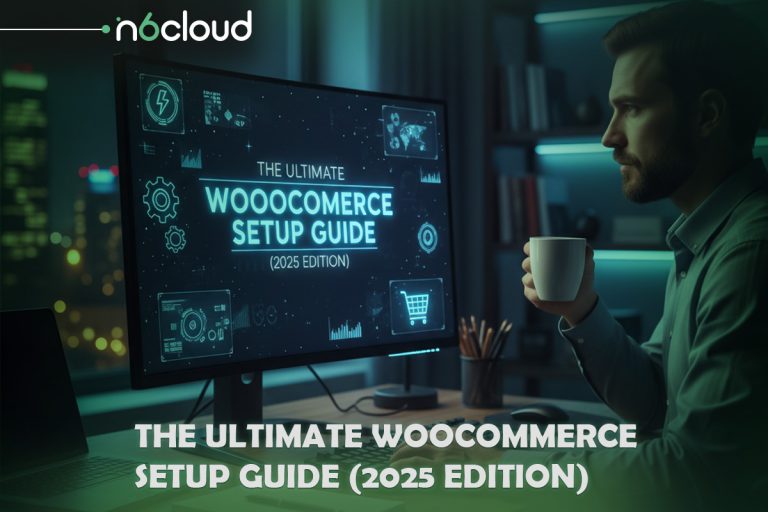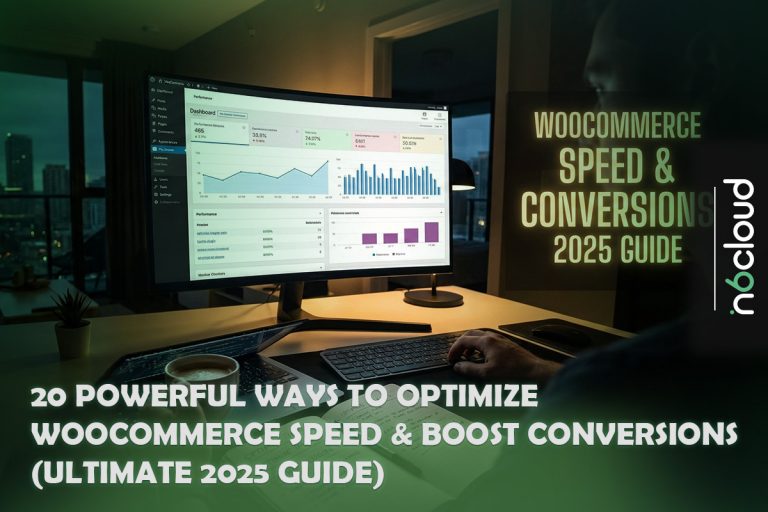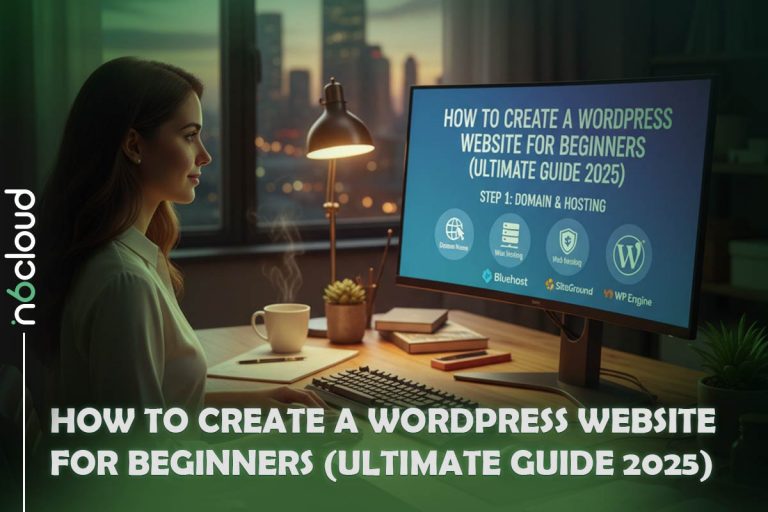For website owners, particularly those using WordPress, securing the admin login page is a critical task. As one of the most popular content management systems globally, WordPress is often a target for hackers. They typically focus on the admin login URL, using brute force attacks or other tactics to try and gain access to your website. Once they succeed, the potential damage can be devastating — from stealing data to injecting malicious code.
The default WordPress login URL (yoursite.com/wp-admin or yoursite.com/wp-login.php) is common knowledge among attackers. Thus, securing this vulnerable entry point is one of the most effective ways to protect your site. But how can you ensure your login page is secure?
In this comprehensive guide, we’ll walk you through several key strategies for safeguarding your WordPress admin URL and strengthening your website’s overall security.
Main sections we will cover:
- Why secure your WordPress login page?
- How to harden your WordPress login security
Why Secure Your WordPress Login Page?
Your WordPress login page is the gateway to your website’s backend, making it one of the primary targets for hackers. Cybercriminals often use brute force attacks, which involve repeatedly trying different username-password combinations until they gain access. This can result in compromised data, unauthorized changes to your site, or even a complete site takeover.
Securing the WordPress admin URL is a proactive step that makes it harder for hackers to even locate your login page, let alone attempt to breach it.
Leaving your WordPress login page unprotected exposes your site to significant risks. Brute force attacks are a common threat, where automated bots attempt various combinations of usernames and passwords to gain access. Phishing attacks pose another danger, as hackers may create a fake version of your login page to trick users into entering their credentials, leading to stolen information. Additionally, Denial of Service (DoS) attacks can flood your login page with excessive traffic, overwhelming your site and causing potential downtime. To safeguard your WordPress login page, implementing effective security strategies is crucial to protect against these vulnerabilities and ensure your site’s integrity and uptime.
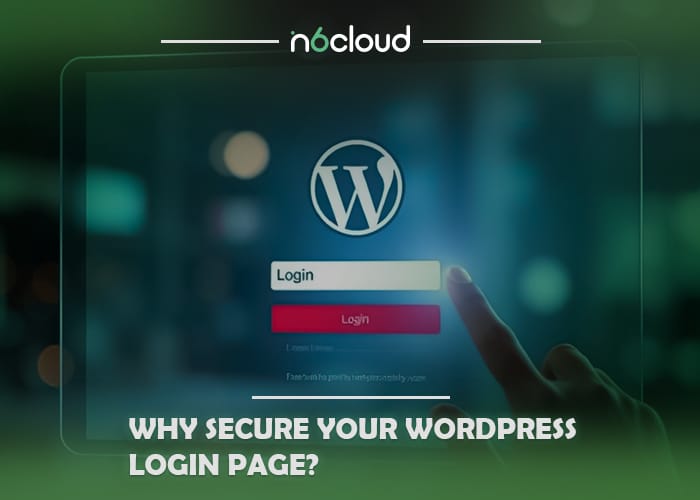
How to Harden Your WordPress Login Security
Install a WordPress Security Plugin
A good security plugin can cover many aspects of your website’s defense. Plugins like Wordfence and Sucuri Security provide features like firewall protection, malware scanning, and login protection. These plugins also allow you to change your admin URL and limit the number of failed login attempts.
Example: Wordfence lets you block IP addresses after a certain number of failed logins, making it difficult for bots to repeatedly try entering your site.

Change and Hide Your WordPress Login URL
One of the most straightforward ways to secure your admin area is by changing the default login URL. Since most attackers know the default WordPress login paths (/wp-login.php or /wp-admin), modifying this URL can prevent automated brute force attacks from reaching the login page.
How to do it: Use a plugin like WPS Hide Login to change your login URL to something unique, such as yoursite.com/custom-login. This simple step adds an extra layer of security by making your login page harder to find.
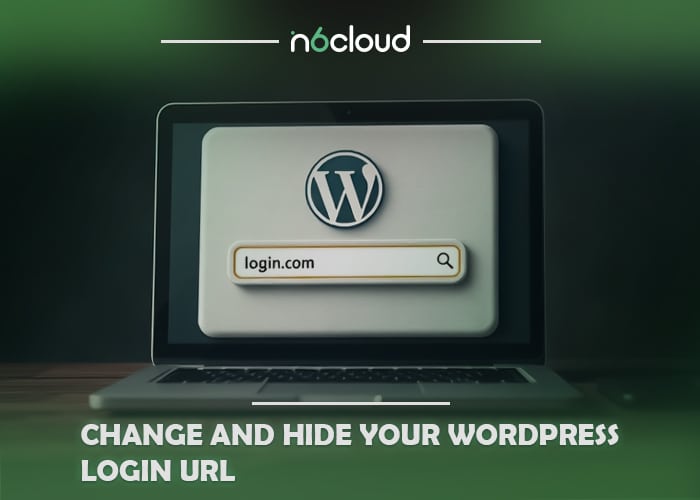
Use a Strong Password
Your password is your first line of defense against unauthorized access. A weak password can easily be cracked by hackers using brute force methods. Always create a strong password that includes a combination of upper and lower case letters, numbers, and special characters.
Tip: Use a password manager to generate and store complex passwords, so you don’t have to rely on memory.
Password Protect Your Login Page
You can add another layer of protection by requiring password authentication before even displaying the login page. This can be done at the server level, often using .htaccess on Apache servers.
Example: Many hosting providers allow you to password-protect directories through their control panels (e.g., cPanel).
Limit the Number of Login Attempts
By default, WordPress allows unlimited login attempts, making brute force attacks easier. Limiting login attempts means that after a certain number of failed attempts, the user is locked out, preventing further guesses.
Solution: Use a plugin like Limit Login Attempts Reloaded to block access after multiple failed logins. This not only stops bots but also alerts you to potential attack attempts.
Add a Security Question to Your WordPress Login Form
You can add an extra layer of verification by implementing a security question on your login form. Even if a hacker guesses your password, they’ll still need to answer this question to gain access.
How to implement it: Install a plugin like WP Security Questions to set up custom security questions for all users.
Add Two-Factor Authentication (2FA) to WordPress
Two-factor authentication adds an extra step in the login process. After entering the username and password, users must also provide a unique code generated by an app like Google Authenticator or similar authentication tools.
Steps to Enable 2FA in WordPress:
- Install a Plugin: Navigate to your WordPress dashboard, go to Plugins > Add New, and search for a plugin like Two Factor Authentication or WP 2FA. Install and activate the plugin.
- Configure the Plugin: Go to the plugin settings, typically under Settings > Two-Factor Authentication in your dashboard.
- Set Up an Authentication App: Download an app such as Google Authenticator or Authy on your smartphone.
- Link the App to WordPress: Scan the QR code displayed in the plugin’s settings using your authentication app. This links your WordPress account to the app.
- Verify the Setup: Enter the verification code generated by the app into the plugin to confirm it’s working correctly.
- Enable 2FA for Users: Depending on the plugin, you may have the option to enforce 2FA for all users or specific roles (e.g., administrators).
Benefit: Even if a hacker gains access to your password, they cannot log in without the secondary verification code, significantly enhancing your site’s security.
Install an SSL Certificate on Your WordPress Site
An SSL certificate encrypts the data transferred between the browser and your website, making it difficult for hackers to intercept sensitive information. SSL is particularly important for securing login pages where users enter their credentials.
Tip: Many hosting providers offer free SSL certificates through Let’s Encrypt. An SSL certificate will also help improve your site’s SEO ranking.
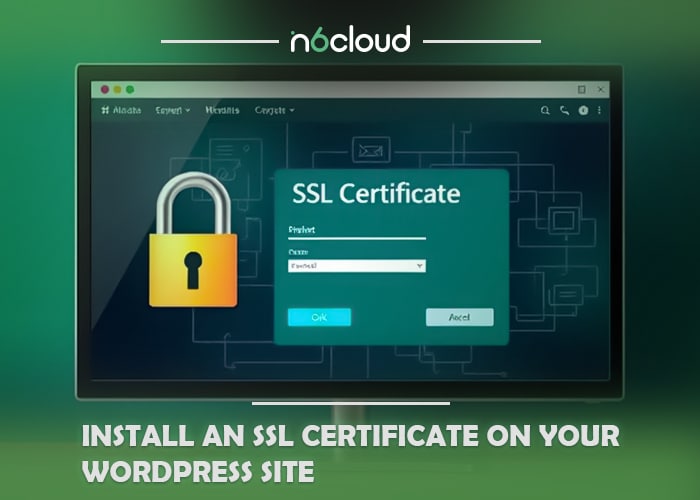
Disable WordPress Login Hints After Failed Login Attempts
By default, WordPress gives hints after a failed login attempt, such as “incorrect password” or “invalid username.” This information can help hackers by letting them know which part of the credentials they need to focus on.
Solution: Disable these hints by adding this code to your functions.php file:
add_filter(‘login_errors’, function() { return null; });
Keep Your WordPress Install & Plugins Up to Date
Outdated software is a common gateway for hackers. Developers frequently release updates to fix security vulnerabilities. Ensuring that both WordPress core and your plugins are up-to-date helps close off potential entry points.
Hide Your WordPress Version Number
Hackers often target specific WordPress versions that are known to have vulnerabilities. By hiding your version number, you reduce the likelihood of being targeted based on outdated software.
Hide Your WordPress Login Username
If your admin username is publicly displayed, attackers have already obtained half of the login credentials. Ensure that your username is not displayed in your URL or author archive pages.
How to do it: Use a plugin like Edit Author Slug to customize author archive URLs.
Shorten Your WordPress Auto-Logout Timer
If you leave your WordPress dashboard unattended, anyone with access to your device can modify your website. Shorten the auto-logout timer to reduce the risk of unauthorized changes.
Delete Old and Unused WordPress User Accounts
Inactive or unused accounts, especially those with high-level access, can become a security vulnerability. Regularly delete or downgrade the permissions of accounts that are no longer in use.
Conclusion
Securing your WordPress admin URL is crucial for the overall security of your website. By implementing the strategies discussed, such as changing the login URL, limiting login attempts, and using two-factor authentication, you can protect your site from malicious attacks. Take action today and prioritize the security of your WordPress site — prevention is always better than dealing with the aftermath of a security breach.