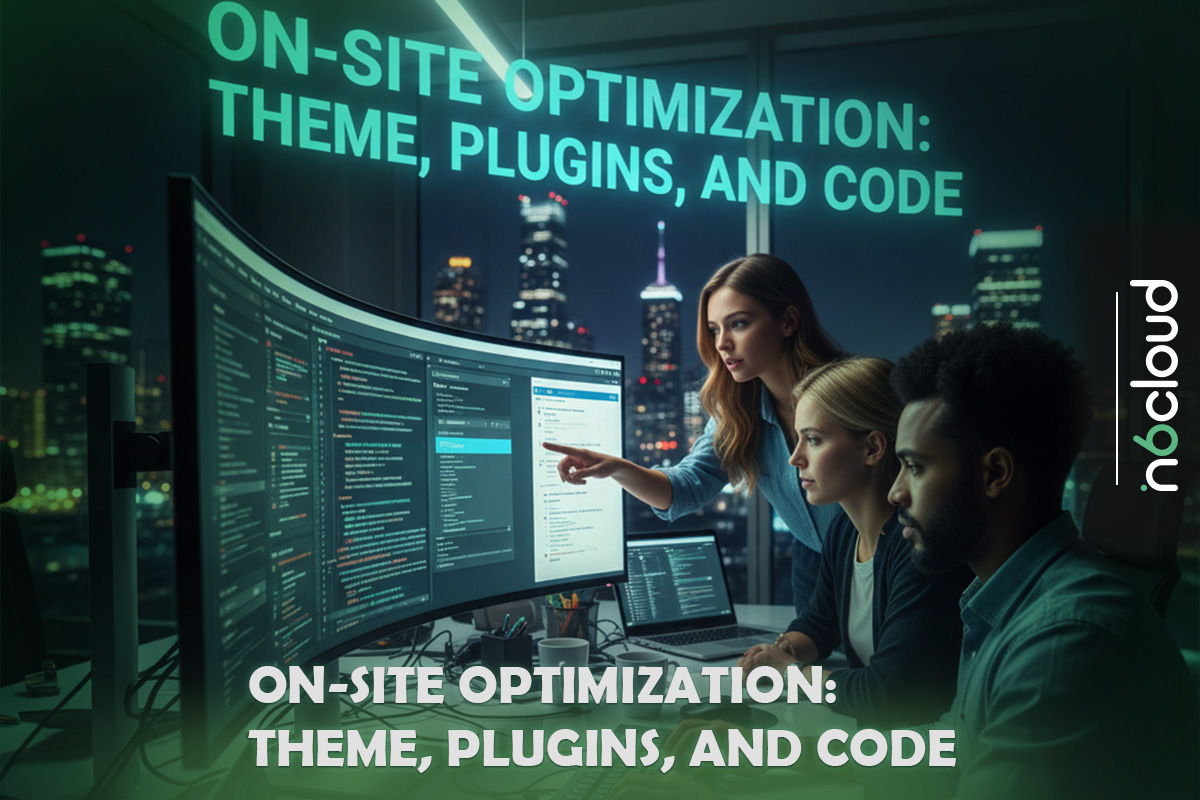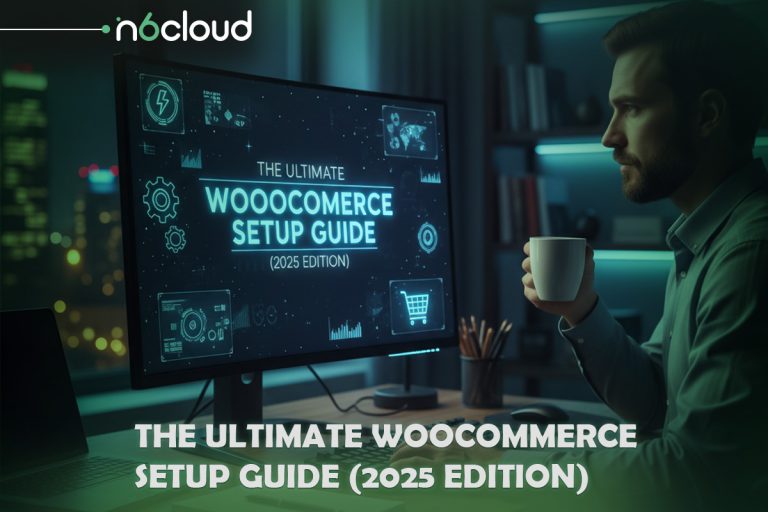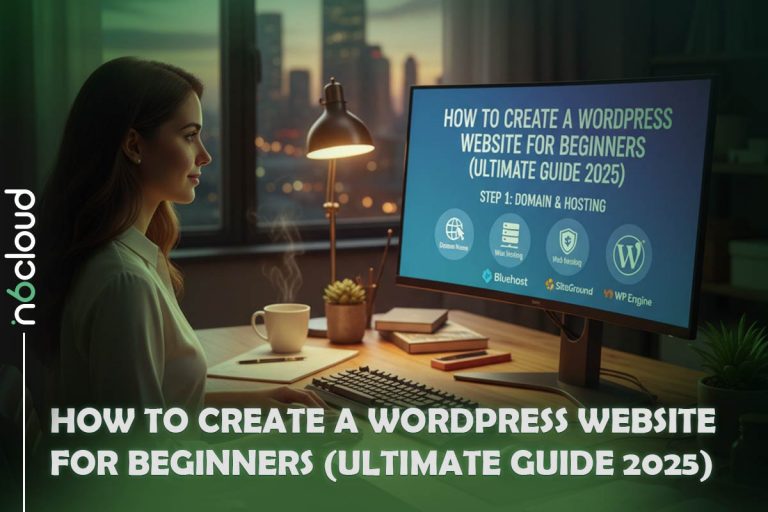Running a successful WooCommerce store depends on more than great products or attractive design. Speed is one of the most influential factors that determines whether visitors stay, browse, and buy. Online shoppers expect pages to load quickly, respond instantly, and move smoothly from product pages to checkout. If your store feels slow or frustrating, customers often leave before they ever see what you offer.
Slow performance affects far more than user experience. Search engines rely heavily on speed signals when ranking websites, especially e-commerce sites that load complex images, scripts, and product data. A sluggish WooCommerce store loses visibility, conversions, and revenue. Even a one-second delay can reduce sales, increase bounce rate, and push customers toward competitors with faster websites.
This guide explores more than twenty powerful strategies to optimize WooCommerce speed using proven, practical techniques. It covers hosting infrastructure, caching, image optimization, Core Web Vitals, database maintenance, and continuous monitoring, while also explaining how the right WooCommerce hosting foundation can dramatically improve performance. Whether you are a beginner launching your first store or an experienced merchant preparing for growth, this guide provides clear, actionable steps to build a faster and more reliable WooCommerce shop.
Why Site Speed Matters for Your Bottom Line
Speed is one of the most decisive factors in the success of any WooCommerce store. Online shoppers expect a smooth, fast, and interruption-free experience from the moment they land on your homepage to the final step of checkout. When a store loads slowly, the impact is felt immediately in lost revenue, lower engagement, and reduced trust.
Customers today have little patience for delays. If a store takes longer than expected to respond, most users abandon the page and look elsewhere. Studies show that a one-second delay can cause a measurable drop in conversions, and stores that load in one second can generate more than double the sales of stores that take five seconds or longer. The faster your store responds, the more confident users feel browsing products, adding items to the cart, and completing purchases.
Speed is also a direct ranking factor for search engines. Google prioritizes stores that provide quick, stable experiences because they are more satisfying for users. Slow load times increase bounce rates, reduce engagement, and send negative signals to search algorithms. The result is fewer impressions, fewer clicks, and fewer sales opportunities.
Core Web Vitals: The Google Performance Standard
Core Web Vitals are essential metrics that Google uses to measure the real-world experience of your store. They evaluate how quickly your main content loads, how responsive your pages feel, and how stable the layout is during loading.
Largest Contentful Paint (LCP): Measures how long it takes for the most important content to appear. The ideal value is under 2.5 seconds.
Interaction to Next Paint (INP): Measures the time it takes for the site to respond to user interactions. The ideal value is below 200 milliseconds.
Cumulative Layout Shift (CLS): Measures unexpected movements on the page. A stable layout should score below 0.1.
Improving these metrics leads to better search visibility, smoother user experiences, and higher conversion rates. WooCommerce stores tend to be heavier and more complex than traditional sites, so optimizing these areas is essential for achieving reliable long-term growth.
The Foundation: Optimizing Hosting and Infrastructure
Every fast WooCommerce store begins with a strong foundation. Before caching, image optimization, or plugins can have an impact, your hosting environment must be able to support the demands of an online store. WooCommerce is more resource-intensive than standard WordPress sites because it loads dynamic content, checks inventory, processes user sessions, and handles complex database queries. A weak or overloaded server slows performance no matter how carefully the site is optimized.
1. Choose a Reliable WooCommerce Hosting Provider
The most important decision you will make when optimizing for speed is selecting the right hosting provider. A powerful WooCommerce Hosting platform provides the ideal mix of speed, scalability, and stability. If the server struggles, no amount of front-end optimization will compensate.
For best results, choose a provider that offers WooCommerce-optimized hosting. You can explore WooCommerce Hosting options on our website. These plans include performance features that support high-traffic stores, extensive product catalogues, and advanced plugins.
Key hosting characteristics include:
- Fast and efficient web server software. N6Cloud uses LiteSpeed Web Server and LiteSpeed Cache (LSWC), which are known for excellent WooCommerce performance.
- Advanced object caching. Redis Object Cache dramatically reduces database load by storing frequently accessed queries in memory.
- Optimized PHP configuration for faster execution and lower latency.
- Integrated CDN, Brotli compression, and modern protocols for global speed improvement.
The right infrastructure eliminates slow server responses and ensures that your store performs consistently even during traffic surges.
2. Increase the WordPress Memory Limit to At Least 256 MB
WooCommerce requires more memory than a basic blog or brochure site. If your memory limit is too low, you may experience slow loading times or even errors when processing orders or updating plugins.
Setting the memory limit to 256 MB or more ensures that your store can run all necessary scripts without strain. Many optimized hosts automatically set a higher memory limit, but if yours does not, you can adjust it through the wp-config.php file or your hosting control panel.
3. Update PHP to the Latest Stable Version
WooCommerce runs on PHP, so the version on your server directly impacts speed. New PHP versions offer faster execution, lower memory usage, and improved security. Running an outdated version slows down your store and may lead to compatibility issues with extensions.
Always use the latest supported PHP version available through your hosting provider. Hosting providers like N6Cloud include a compatibility checker to help ensure your themes and plugins are ready for the update.
4. Enable Object Caching (Redis)
Object caching is one of the most effective ways to speed up WooCommerce because it reduces how often the site has to query the database. WooCommerce stores a large amount of dynamic data. Without object caching, this information must be retrieved from the database every time it is needed, which adds significant load and slows down page rendering.
By enabling Redis Object Cache, your store can store frequently used database results in fast server memory. When a visitor loads a page, WooCommerce can retrieve cached data instantly rather than processing new database queries. This improves performance across the entire site, including product pages, category listings, search results, and even the admin dashboard. Redis also helps stabilize the site during high-traffic periods because the database is no longer doing all the work. When combined with LiteSpeed Cache, Redis provides a major performance boost that benefits both front-end shoppers and store administrators handling orders.
On-Site Optimization: Theme, Plugins, and Code
Once your hosting foundation is strong, the next step is to optimize the parts of your WooCommerce store that visitors interact with directly. Themes, plugins, scripts, and images all influence performance. A store may run on powerful hosting, but if the on-site elements are bloated or poorly optimized, load times still suffer. This section focuses on practical steps you can take to reduce page weight, eliminate unnecessary processing, and deliver a smoother shopping experience.
5. Use a Fast and Lightweight WooCommerce Theme
Your theme controls the visual structure of your store, but it also has a major effect on performance. Some themes include heavy animations, oversized scripts, or unnecessary features that slow down loading. A fast WooCommerce theme is designed with clean code, efficient styling, and minimal bloat.
Popular lightweight themes include Astra, Storefront, GeneratePress, Botiga, and Flatsome. These themes load quickly and offer strong compatibility with page builders and WooCommerce extensions. The goal is to ensure your theme does not introduce complexity that slows down the shopping experience.
Before committing to any theme, test its performance using tools like Google PageSpeed Insights or GTmetrix. A theme that scores well out of the box is easier to optimize later.
6. Implement Robust Caching at the Server and Plugin Level
Caching is one of the most powerful ways to speed up WooCommerce. Instead of generating pages from scratch for every visitor, caching stores ready-made versions of your pages so they load instantly.
Your hosting provider plays an important role in caching performance. N6Cloud uses the LiteSpeed Web Server, which is known for excellent performance with WordPress and WooCommerce. When combined with the LiteSpeed Cache plugin, it becomes one of the most effective caching and optimization solutions available for WooCommerce stores.
Customers can install the LiteSpeed Cache plugin on their WordPress site to enable page caching, object caching, browser caching, and image optimization. The plugin also includes tools for database cleanup, automatic WebP image generation, and advanced optimization settings designed specifically for dynamic stores like WooCommerce.
You can use LiteSpeed Cache for nearly all caching tasks, making separate caching plugins like WP Rocket or W3 Total Cache unnecessary in most cases. The key advantage is that LiteSpeed Cache communicates directly with the LiteSpeed Web Server to deliver faster and more efficient caching compared to generic caching plugins.
Important note: WooCommerce has dynamic pages that cannot be cached. Cart, Checkout, and My Account must always load fresh data. Make sure these pages are set to bypass caching so customers see accurate details.
7. Optimize Product Images and Enable Lazy Loading
Product images are one of the biggest contributors to slow WooCommerce performance. If you upload large, uncompressed files, every product page becomes heavier and slower to load. Using LiteSpeed Cache together with QUIC.cloud provides a complete image optimization workflow that dramatically reduces file size without sacrificing quality. When connected, LiteSpeed Cache automatically sends your images to QUIC.cloud’s optimization servers, compresses them efficiently, and serves WebP versions wherever supported. WebP files can reduce size by 30 to 60 percent compared to traditional JPEG or PNG images, which has a noticeable impact on loading speed.
In addition to compression, lazy loading prevents all images from loading at once. Instead, images load only when the visitor scrolls to them, reducing the amount of work required by the browser during the initial page render. QUIC.cloud can even create low-quality placeholders that appear instantly while full-resolution images load in the background, improving both real and perceived performance. This combined approach ensures that your store maintains high visual quality while delivering product pages quickly.
8. Use a Content Delivery Network to Deliver Assets Faster
A CDN is essential for speeding up WooCommerce stores, especially if your customers are spread across different geographic regions. CDNs deliver static files such as images, CSS, and JavaScript from servers closer to your visitors, reducing latency and improving loading times. For LiteSpeed-based websites, QUIC.cloud CDN offers a major advantage because it integrates seamlessly with LiteSpeed Cache and is explicitly designed for this environment.
QUIC.cloud also includes built-in DDoS protection, smart routing, and edge caching to automatically optimize performance. Other CDNs, such as Cloudflare or StackPath, are also effective, but QUIC.cloud provides the most seamless and optimized experience for sites hosted on LiteSpeed Web Server, including those on N6Cloud.
9. Minify and Remove Unused Scripts and Stylesheets
WooCommerce stores often load many scripts and stylesheets from themes, plugins, payment gateways, and analytics services. When these assets are not optimized, they increase page weight and slow down rendering. LiteSpeed Cache offers powerful optimization tools, and when paired with QUIC.cloud, it becomes even more effective. Through QUIC.cloud, your CSS, JavaScript, and HTML files can be automatically minified and compressed, removing unnecessary characters and reducing file size.
Beyond basic minification, LiteSpeed Cache can combine and defer scripts, loading them in ways that reduce render-blocking behaviour. QUIC.cloud also generates Critical CSS for each page, ensuring that only the essential above-the-fold styling loads first while the rest is fetched later. It can also remove unused CSS that themes and plugins often load by default. Together, these optimizations help your WooCommerce store load faster, process code more efficiently, and provide a smoother experience on both desktop and mobile devices.
10. Disable AJAX Cart Fragments
AJAX Cart Fragments are a WooCommerce feature that automatically updates the mini cart without reloading the page. While this improves the user experience, it also sends an additional AJAX request on every page load, even on pages where the cart is not even visible. On busy stores or pages with many assets, these requests add unnecessary load and slow down your store’s overall performance.
To improve speed, you can disable AJAX Cart Fragments on pages where they are not needed. This prevents WooCommerce from making constant background requests and reduces the number of simultaneous connections the browser must handle. Most stores do not require dynamic cart updates on landing pages, blog posts, or product listings, so disabling fragments on non-essential pages can reduce unnecessary strain. Once disabled, you can redirect users to the cart page after adding a product, ensuring the shopping process remains smooth.
By eliminating these extra AJAX requests, your pages load more efficiently, improving both real and perceived performance. For many stores, this simple adjustment results in measurable improvements in loading speed, time to interaction, and overall server efficiency.
11. Optimize Video Delivery
Videos can significantly slow down WooCommerce pages when hosted directly on your website or uploaded to your media library. WooCommerce stores already handle multiple dynamic elements such as product galleries, scripts, and database queries, and hosting large video files adds unnecessary pressure on your server and increases load times. This is especially noticeable on mobile devices, where connection speeds are often slower.
To prevent performance issues, it’s best to host videos externally on optimized platforms like YouTube, Vimeo, or specialized video CDNs. These platforms are built to deliver video content efficiently and reduce bandwidth consumption. When you embed externally hosted videos on product pages, your WooCommerce store loads much faster because the heavy lifting is done outside your server environment. This also ensures better playback across different devices and browser types.
If you use video frequently for product demonstrations, testimonials, or marketing messages, consider generating lightweight thumbnail images and linking them to the video rather than auto-playing the full video. This approach maintains visual appeal while keeping your pages fast and responsive. Proper video delivery is especially important when aiming to improve Core Web Vitals, since large media can easily harm loading speed and user experience if not handled correctly.
12. Remove Unnecessary Plugins and Trim Heavy Features
Every plugin you install adds additional scripts, stylesheets, database queries, and background processes. On WooCommerce sites, this effect is even more noticeable because many extensions load global assets across every page, even when they are not needed. Over time, a store can accumulate plugins for forms, sliders, marketing tools, shipping calculators, payment gateways, or visual effects. While each plugin adds a useful feature, together they often create unnecessary weight that slows down the entire store.
Regularly reviewing your plugin list helps prevent this performance bottleneck. Remove or replace plugins that duplicate functionality or have not been updated in a long time. In some cases, switching to a lighter, more efficient plugin can dramatically reduce load times. You should also disable features in plugins you do not actively use; many all-in-one tools let you turn off certain modules to minimize overhead. By keeping your plugin ecosystem lean and selective, you ensure that your WooCommerce store remains fast, secure, and stable without sacrificing needed functionality.
13. Optimize Fonts and Preload Critical Font Files
Fonts are an overlooked source of slowdowns on WooCommerce stores. Many themes load multiple font families from Google Fonts, including different weights and styles, which increases page size and delays rendering. Each additional font file requires a separate request, and these requests often block the page from displaying text until the fonts are fully loaded, contributing to layout shifts and harming Core Web Vitals.
To improve speed, host your fonts locally or load only the specific weights your store needs. Preloading the most important font files can also significantly improve visual stability and prevent cumulative layout shifts. LiteSpeed Cache provides tools to help manage and optimize font delivery, ensuring they load efficiently and do not interrupt the rendering process. Reducing the variety of fonts and weights simplifies your design while making your store feel immediately responsive, even on older devices or slower mobile connections.
Database Maintenance and Essential Site Settings
As your WooCommerce store grows, so does the volume of data stored in your WordPress database. Every order, product update, customer action, plugin log, and review creates additional rows and metadata. Over time, this accumulation results in a heavier, slower database that takes longer to process even simple queries. A well-maintained database is crucial for keeping both the front-end and back-end fast, especially during peak traffic periods when WooCommerce must handle multiple transactions at once.
14. Clean Up and Optimize Your WooCommerce Database
A WooCommerce database naturally becomes cluttered with old revisions, expired transients, abandoned cart sessions, and other leftover records. This buildup may seem harmless at first, but as it grows, your pages take longer to load because the server must sift through unnecessary information. Tools like WP-Optimize or Advanced Database Cleaner can safely remove this clutter, reduce database size, and streamline query performance. These tools also make it easy to schedule automatic cleanups so your database remains healthy without manual effort.
WooCommerce sites rely heavily on the database, so keeping it optimized has a tangible impact. Store owners will notice faster product management, quicker order processing, and improved overall responsiveness in the admin dashboard. Limiting post revisions also helps prevent excessive data from piling up. Adding a simple rule in your wp-config.php file ensures WordPress keeps only a reasonable number of revisions instead of storing everything indefinitely. Anti-spam plugins can also protect your database from unnecessary comment and review spam that adds bloat.
15. Optimize Essential WooCommerce Settings
Many users underestimate how much performance can be gained simply by adjusting WooCommerce’s built-in settings. One of the most important steps is limiting the number of products displayed per page. Showing dozens of items on a single category or shop page forces WooCommerce to load many images, variations, and scripts at once, making the page feel heavy. Keeping this between ten and twenty items per page strikes a good balance between usability and performance.
Checkout settings also influence speed and user experience. Simplifying the checkout process reduces the number of steps your customers must complete and decreases the amount of data the server loads. A cleaner checkout page not only loads faster but also reduces abandoned carts. Login security settings can also contribute to stability. Changing the default login URL protects your store from automated bots that target the WordPress login page and generate unnecessary server load.
16. Keep WordPress and All Components Updated
Running outdated versions of WordPress, WooCommerce, themes, or plugins is one of the most common causes of slow performance and security issues. Each update usually contains improvements to efficiency, compatibility, and code handling that directly affect speed. When everything is up to date, the server can process requests more smoothly, and you reduce the risk of conflicts that slow down your site.
Before updating, it’s important to create a backup of your store. A reliable backup tool ensures that your content, orders, settings, and customizations remain safe in case an update causes a conflict. Once backed up, you can confidently apply updates knowing you can restore your site at any time. Regular maintenance is one of the simplest and most effective ways to ensure your WooCommerce store remains fast and healthy in the long run.
17. Optimize Your Store for a Mobile-First Experience
Mobile traffic now dominates online shopping, which means your WooCommerce store must perform exceptionally well on mobile devices. A responsive theme is an important first step, but mobile optimization goes further. Since mobile users often have slower connections, images should be compressed specifically for mobile browsing, and layout elements should display cleanly on smaller screens.
Navigation also plays a significant role in mobile performance. Large menus, heavy sliders, and oversized images can overwhelm mobile browsers, causing slow rendering and visual shifts. Simplifying navigation and reducing unnecessary elements results in faster load times and a smoother shopping experience. Google’s Mobile Friendly Test and Lighthouse tools help identify mobile-specific issues so you can fine-tune the experience. Since Google indexes sites based on their mobile version, mobile optimization is essential for maintaining strong rankings and ensuring customers enjoy seamless browsing.
18. Optimize WP-Cron and Use a Real Server Cron Job
WordPress relies on a built-in system called WP-Cron to schedule tasks such as checking for updates, publishing scheduled posts, sending emails, clearing transients, and running plugin-related processes. Unlike real cron jobs that run on a timed schedule at the server level, WP-Cron runs whenever someone visits the site. On WooCommerce stores, this can cause performance problems because each visitor request may trigger background tasks in addition to loading the page.
Replacing WP-Cron with a real server cron job prevents these tasks from executing during customer visits. Instead, they run at predictable intervals managed directly by the server, which is far more efficient and stable. Disabling WP-Cron and enabling a server-level cron significantly reduces backend load, particularly for stores with high traffic or resource-intensive extensions. This small change results in smoother shopping experiences and a more responsive admin panel, especially during periods of heavy activity.
Monitoring and Continuous Improvement
Speed optimization is not a one-time task. WooCommerce stores evolve as you add products, install plugins, launch promotions, and welcome more customers. Each change affects performance in different ways. This is why monitoring your store regularly and making small improvements over time is essential. By keeping an eye on performance metrics and identifying bottlenecks, you can maintain a fast, stable, and efficient WooCommerce environment as your business grows.
19. Test Your WooCommerce Store’s Performance Regularly
Different tools offer different insights, so it’s important to test your store from multiple angles. Google PageSpeed Insights provides an overview of Core Web Vitals, helping you understand real-world loading behaviour and identify areas for improvement. GTmetrix provides detailed waterfall charts that show exactly which files slow down the page and how long each one takes to load. Pingdom helps check overall site availability and loading times from various regions, giving you a sense of how international customers experience your store.
Testing regularly reveals performance trends. For example, you may notice that load times increase after adding new plugins or uploading larger images. Monitoring tools like Query Monitor can help identify heavy scripts, slow SQL queries, and inefficient plugins. Catching issues early prevents them from slowing down the entire store. Over time, this ongoing review becomes part of your routine maintenance strategy, ensuring your WooCommerce store remains fast and reliable.
20. Troubleshoot the Admin Panel for Better Workflow
A sluggish WooCommerce admin panel can disrupt your daily operations. When the backend is slow, everything takes longer, including updating products, processing orders, checking reports, and editing marketing pages. Much of this slowdown comes from excessive requests, poorly optimized plugins, and the WordPress Heartbeat API, which constantly communicates with the server.
Fine-tuning the Heartbeat API can significantly improve backend responsiveness. Tools like LiteSpeed Cache or WP Rocket let you reduce the frequency of these requests or deactivate them on specific pages where constant updates are unnecessary. Removing or replacing plugins that generate heavy queries also helps, especially extensions that load scripts on every admin page rather than only when needed.
Monitoring the admin panel is just as important as front-end optimization. A fast backend helps you work more efficiently, manage customers without delay, and feel more confident navigating your store. When combined with regular performance testing, backend optimization ensures day-to-day management remains smooth, even as your store grows and becomes more complex.
Conclusion
Optimizing the speed of a WooCommerce store is more than a technical exercise. It is a direct investment in your sales, customer satisfaction, and long-term growth. When your store loads quickly, every part of the shopping experience becomes smoother. Product pages feel more responsive, customers move confidently through checkout, and search engines reward your site with stronger visibility. A fast WooCommerce site does not just perform better; it converts better, ranks higher, and builds more trust with your audience.
The most important improvements come from a solid foundation. Quality hosting plays a major role in performance because every optimization effort depends on how efficiently your server can handle traffic, database queries, PHP execution, and dynamic WooCommerce workloads. Choosing a reliable platform, such as N6Cloud’s WordPress Hosting, gives you a fast, stable environment to build on. If you want a more streamlined, maintenance-free experience, upgrading to Managed WordPress Hosting adds another layer of optimization, security, and convenience. From there, tools like LiteSpeed Cache, QUIC.cloud, Redis object caching, optimized images, a lightweight theme, and efficient database management work together to create a store that consistently delivers high performance.
What truly matters is continuous improvement. Regular testing helps you identify bottlenecks early, updates keep your store efficient and secure, and periodic cleanup prevents unnecessary slowdowns. WooCommerce is a powerful and flexible platform, and with the right combination of hosting, optimization techniques, and ongoing maintenance, it will support your business through traffic surges, seasonal promotions, and long-term growth. By following this guide and applying these performance strategies, you are laying the foundation for a faster, stronger, and more profitable WooCommerce store.
Frequently Asked Questions
Slow performance usually comes from unoptimized images, too many plugins, weak hosting, or a bloated database. WooCommerce is dynamic, so it requires strong server resources and proper caching to run smoothly.
Core Web Vitals measure how fast your store loads and responds. Good LCP, INP, and CLS scores lead to better SEO rankings and a smoother shopping experience, which helps increase conversions.
Yes, as long as your hosting is powerful and the store is optimized. Using caching, a CDN, Redis, and efficient plugins allows WooCommerce to perform well even during large traffic spikes.
Yes. Installing LiteSpeed Cache, enabling QUIC.cloud, optimizing images, and cleaning the database are beginner-friendly steps that deliver significant improvements.
Check your store’s speed every few months or after major changes like plugin installations, new products, or redesigns to make sure performance stays stable.
A CDN is highly recommended, especially if you serve customers in different regions. It reduces latency and speeds up page delivery by serving files from nearby servers.
Yes. Each plugin adds extra scripts and queries. Removing unused or heavy plugins helps improve speed and reduces server load.
Very much. Large images slow down product and category pages. Using WebP, lazy loading, and QUIC.cloud image optimization greatly improves load times.
For many stores, yes. Replacing WP-Cron with a real server cron reduces unnecessary background tasks during customer visits and improves site stability.
Absolutely. Most shoppers browse on mobile devices, and Google ranks sites based on mobile performance. Fast mobile pages lead to better SEO and fewer abandoned carts.