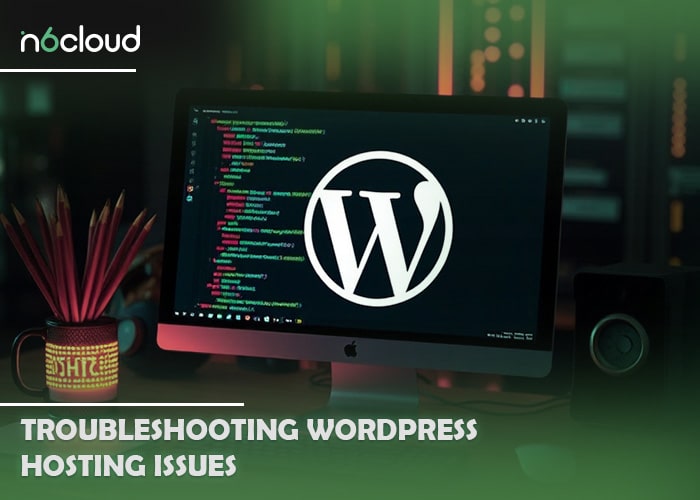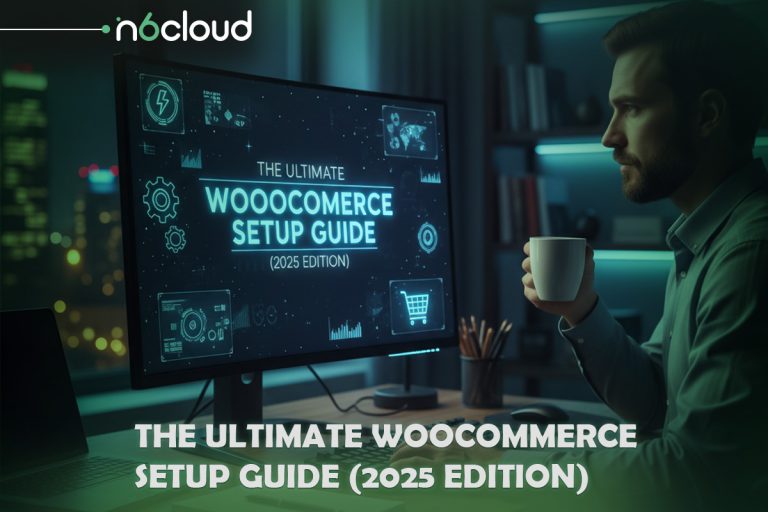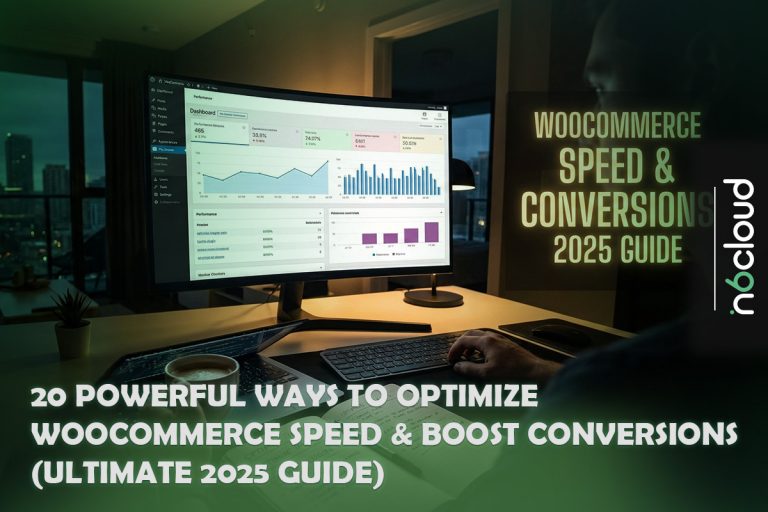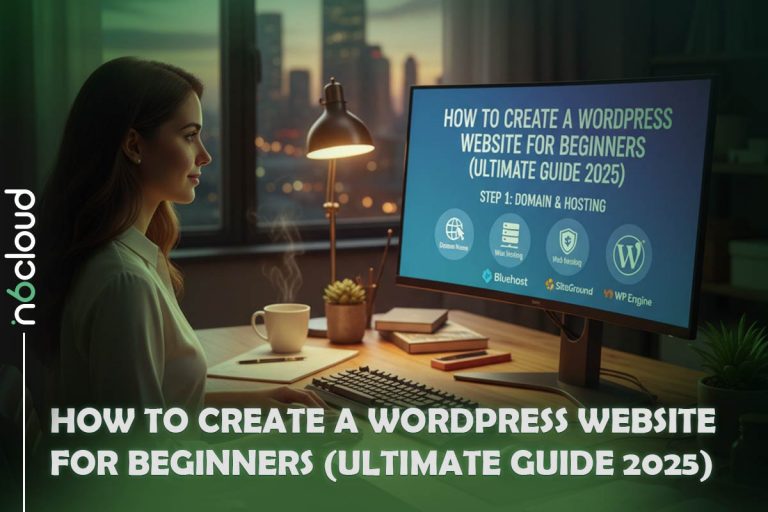Managing a WordPress site comes with its challenges, especially when hosting issues arise. These problems can disrupt your website’s performance, leading to potential loss of traffic and revenue. If you’ve ever experienced downtime, struggled with database connection errors, or dealt with plugin conflicts, you’re not alone. For instance, restoring a site from a backup can help recover from hacking incidents, and utilizing SMTP plugins can resolve email delivery issues.
6 Common Hosting Errors in WordPress and Their Solutions
When managing a WordPress site, it’s essential to recognize and address common hosting errors that can disrupt functionality and user experience. These issues often stem from server configurations, security vulnerabilities, or plugin conflicts. Below are six prevalent hosting errors you may encounter, along with practical solutions for each:
- WordPress Site Experiencing Downtime
- Resolving Database Connection Errors
- Dealing with a Hacked WordPress Site
- Fixing File Permission Errors in WordPress
- WordPress Site Not Sending Emails
- Troubleshooting Plugin Conflicts in WordPress
This overview provides a roadmap to understanding and resolving these common issues effectively.
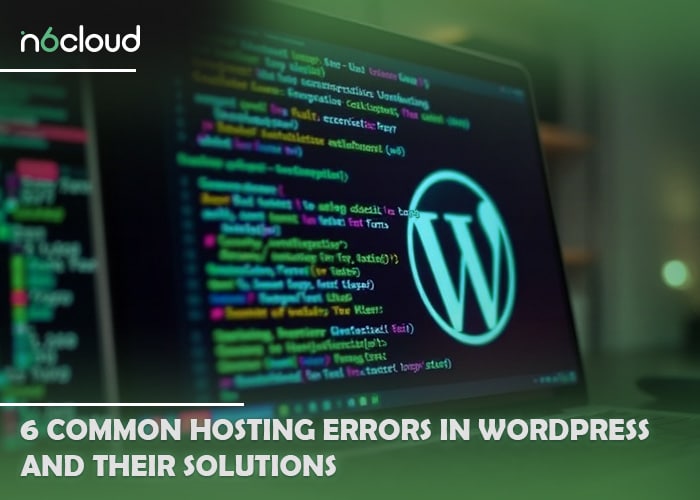
1. WordPress Site Experiencing Downtime
Downtime can be a significant concern for any website owner. It not only impacts user experience but can also hurt SEO rankings.
Causes:
- Server Overload: A sudden spike in traffic can overwhelm your server, leading to crashes.
- Scheduled Maintenance: Hosting providers often perform maintenance that can cause temporary downtime.
- Server Issues: Hardware failures or network issues can also lead to unexpected downtime.
Related: Reliable and secure wordpress hosting
Solutions:
- Choose a Reliable Hosting Provider: Choose a reliable hosting provider like N6 Cloud for exceptional uptime and trusted reliability. Keep your website running smoothly with top-notch hosting services.
- Upgrade Hosting Plan: If traffic is consistently high, consider upgrading to a plan that can handle increased loads.
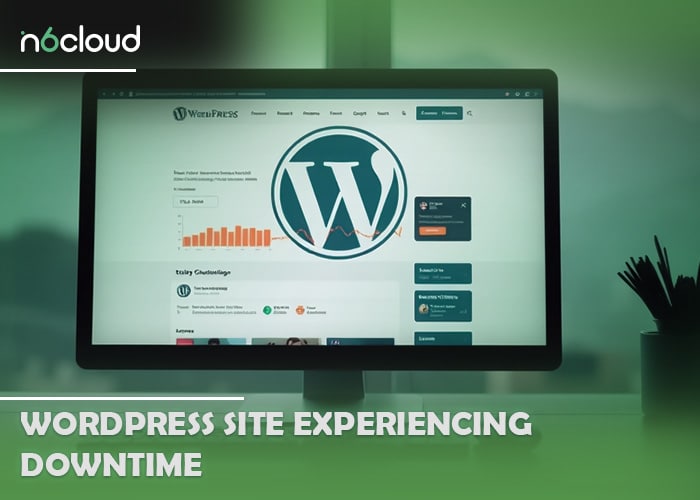
2. Resolving Database Connection Errors
Database connection errors occur when WordPress cannot connect to its database, which is essential for storing content and user information.
Common Causes:
- Incorrect Database Credentials: An error in the database username, password, or host.
- Corrupted Database: A damaged or corrupted database can disrupt connections.
- Server Crash: A server crash can lead to significant downtime and disrupt your site’s accessibility. Various factors can contribute to this issue, including resource exhaustion, hardware failures, or software conflicts.
Solutions:
- Check wp-config.php File: Ensure your database credentials are correct.
- Repair the Database: You can repair your database using tools like phpMyAdmin, which is often the most effective method. Alternatively, you can add the line `define(‘WP_ALLOW_REPAIR’, true);` to your `wp-config.php` file. After that, navigate to `http://yoursite.com/wp-admin/maint/repair.php` in your browser to initiate the repair process. Once repairs are complete, remember to remove that line from your `wp-config.php` file for security reasons.
- Contact Hosting Support: If the problem persists, it may be a server-side issue that your host needs to resolve.
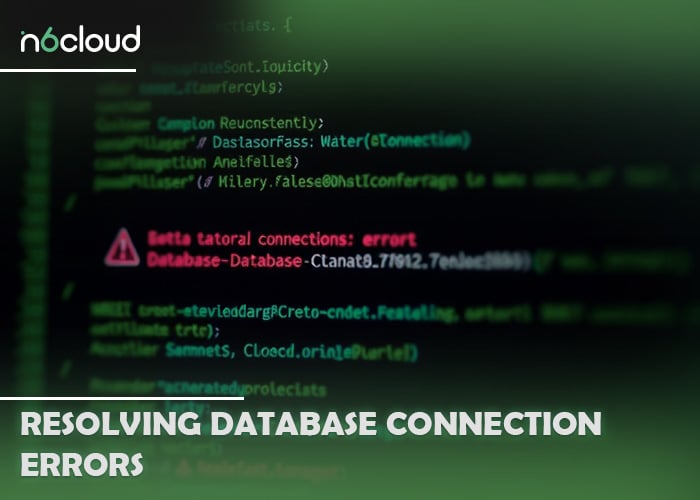
3. Dealing with a Hacked WordPress Site
A hacked site can lead to loss of data, reputation, and revenue. Therefore, it’s crucial to act swiftly.
Steps to Take:
- Change Passwords: Immediately change passwords for your WordPress admin, database, and hosting account.
- Scan for Malware: Use security plugins like Wordfence or Sucuri to scan and identify malware.
- Restore from Backup: If available, restore your site from a clean backup.
Prevention:
- Implement Security Measures: Regularly update your WordPress core, themes, and plugins. Use strong passwords and consider two-factor authentication.
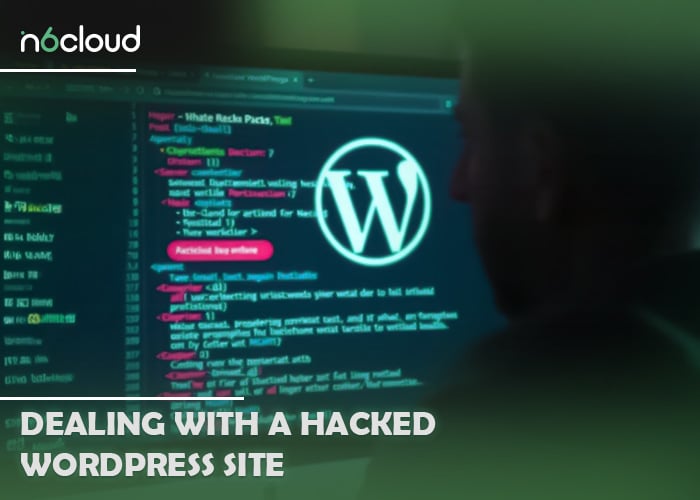
4. Fixing File Permission Errors in WordPress
File permission errors can prevent users from accessing your website or certain functionalities.
Common Issues:
- Incorrect File Permissions: Typically, directories should have 755 permissions, and files should be set to 644.
- Ownership Issues: The user that runs your web server may not have permission to access the files.
Solutions:
- Adjust Permissions: Use an FTP client or your hosting file manager to set the correct permissions.
- Change Ownership: If you have shell access, use the chown command to change file ownership to the correct user.

5. WordPress Site Not Sending Emails
Email delivery issues can hinder communication with your audience.
Common Causes:
- Server Configuration: Some hosting servers are not configured to send emails.
- Spam Filters: Emails may be marked as spam or blocked entirely.
Solutions:
- Use SMTP Plugins: Implement SMTP plugins like WP Mail SMTP to configure your email settings properly.
- Check DNS Settings: Ensure that your DNS settings include proper SPF, DKIM, and DMARC records.
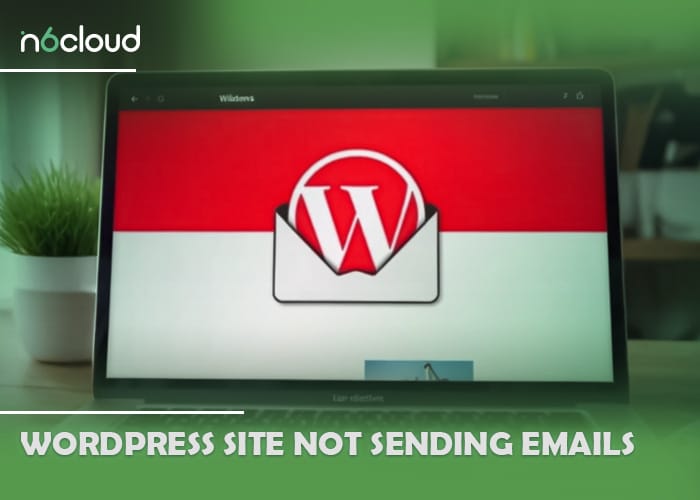
6. Troubleshooting Plugin Conflicts in WordPress
Plugin conflicts can cause various issues, including errors and slow performance.
Identifying Conflicts:
- Deactivation Method: Deactivate all plugins and reactivate them one by one to identify the conflicting plugin.
- Error Logs: Check your site’s error logs for messages indicating a plugin issue.
Solutions:
- Update Plugins: Ensure all plugins are updated to their latest versions. Keeping plugins current can resolve compatibility issues and enhance security.
- Seek Alternatives: If a plugin consistently causes issues, consider finding a more reliable alternative. You can also use the Health Check & Troubleshooting plugin, which allows you to disable plugins without affecting the site’s functionality for other users. This can help you identify problematic plugins while maintaining a seamless experience for your visitors.
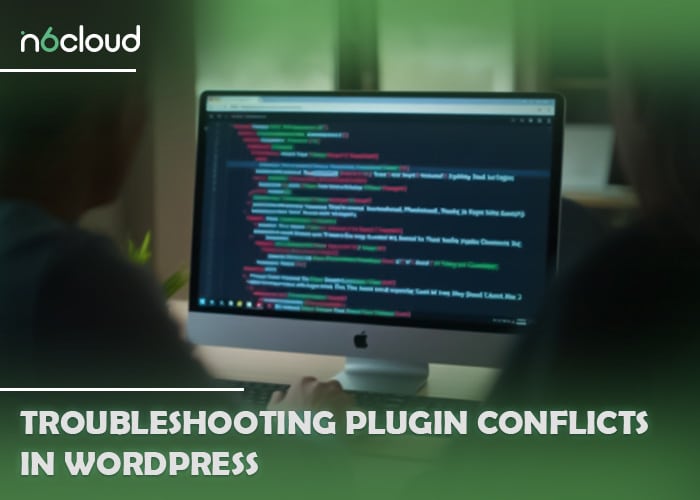
What Tools Can Help in Diagnosing WordPress Hosting Problems?
Several tools can help diagnose hosting issues:
- Query Monitor: A WordPress plugin that helps debug performance issues and errors.
- New Relic: Offers detailed insights into server performance and application issues.
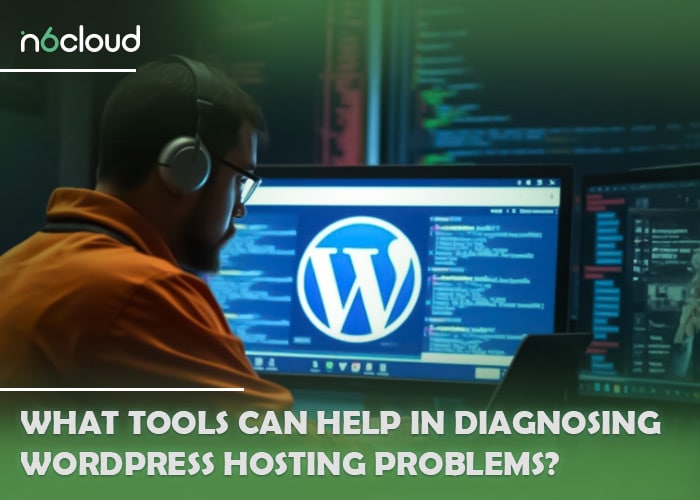
Conclusion
Troubleshooting WordPress hosting issues is crucial for maintaining a smooth and reliable online presence. By understanding common errors, such as downtime, database connection issues, hacking, file permissions, email problems, and plugin conflicts, you can take proactive steps to ensure your site remains operational. Utilizing the right tools can further enhance your ability to diagnose and resolve issues swiftly. By applying these insights, you can safeguard your website against potential threats and improve its overall performance. Don’t hesitate to implement the solutions discussed here to ensure a seamless experience for your users.
What steps should I take if my WordPress site becomes unresponsive?
If your WordPress site becomes unresponsive, first check if the server is down using uptime monitoring tools. Next, clear your browser cache and disable plugins using the Health Check & Troubleshooting plugin, which allows you to do this without affecting other users. Additionally, check your hosting service for any ongoing issues. If the problem persists, contact your hosting provider for further assistance.
How can I identify and fix WordPress hosting-related issues?
To identify hosting-related issues, monitor your site’s performance and uptime using tools like Pingdom or UptimeRobot. Review error logs for specific problems and ensure your plugins and themes are updated. If you suspect a hosting issue, reach out to your hosting support for guidance, as they can help resolve server-related problems effectively.