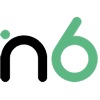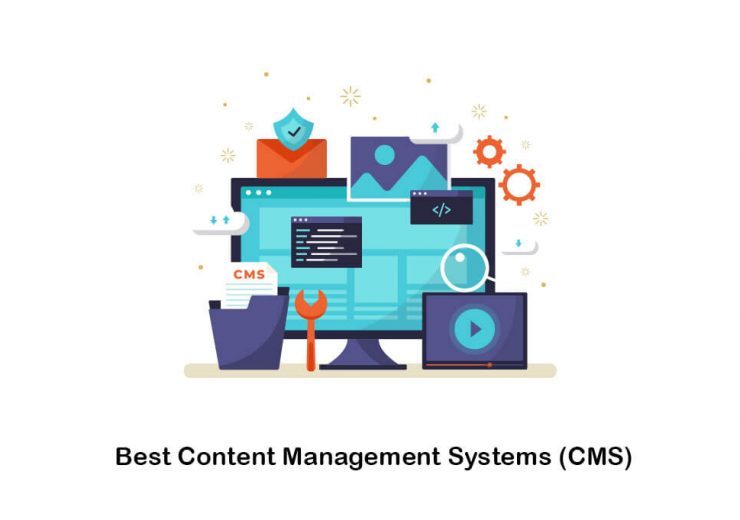How to Migrate from Shopify to WooCommerce (2 Method)
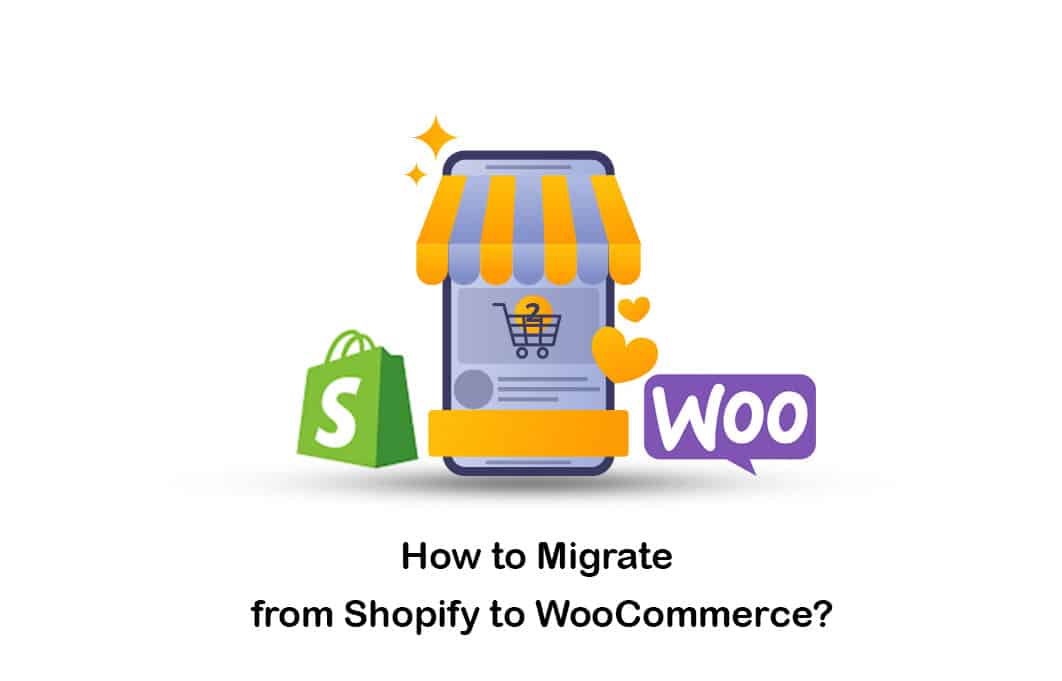
Table of Contents
Both Shopify and WooCommerce are popular e-commerce platforms available to people who wish to develop their online stores. The most significant difference between these two platforms is that WooCommerce is free. If you cannot pay for a Shopify subscription, you may think about moving from Shopify to WooCommerce. Let’s look at the steps that you can follow to migrate.
Preparing To Migrate From Shopify to Woocommerce
WooCommerce is a plugin available for WordPress. Both WordPress and WooCommerce are available to you for free. You can get these installed on the web host. However, there are some additional services that you need to buy. Let’s take a look at them.
Domain name
The domain name will usually cost around $10 to $20. However, purchasing a premium domain name will cost you more.
Hosting
For hosting, you will have to spend around $5 to $20 per month. If you need dedicated hosting, you will have to pay more.
Are you willing to know how to connect domain to hosting ? Check this post out!
Themes
There are multiple free themes available for WordPress. However, people who want a premium design should buy a premium theme, usually costing $40.
Plugins
If you need any shopify to woocommerce migration plugin, you will have to pay for them as well.
Developer Expenses
If you are hiring a developer to set up the WooCommerce store, you will have to bear that cost as well. It will usually cost a developer between $20 to $100 per hour.
You need to take a look at all these expenses and plan the future of your business. You may also scale as you prefer to add new features. However, make sure that you don’t waste too much money on them. That’s because WooCommerce is open-source, and you should be in a position to get the most out of it.
How to Migrate Shopify to WooCommerce?
Now you are in a position to decide about shopify to WordPress migration. Let’s take a quick look at the steps to migrate Shopify to WooCommerce.
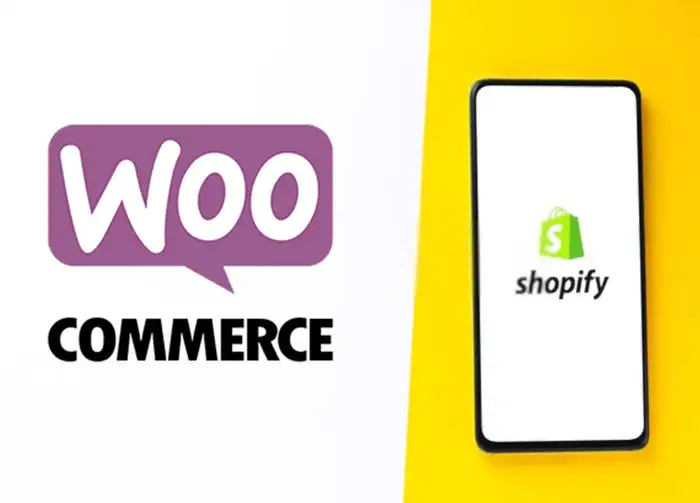
Method 1: Manual Import/Export
The first step of Shopify to WooCommerce migration is the manual method. If you are a person with primary technical expertise, you may follow this process to import Shopify to WooCommerce.
1- Export CSV Files from Shopify
You will need to export all the CSV files from the Shopify store as the first thing. There are three CSV files. They include products, orders, and customers.
You can initiate this export from the Shopify dashboard. You will need to navigate to the click on the tab called Products. Then you can pick the Export button available. Make sure that you export all three CSV files from the Shopify store.
Exported files will be sent to the email address you used to register with Shopify. You can download the CSV file from the download link. However, you will only be able to download one file type at a time. Hence, you will need to follow these steps and download the other two CSV files.
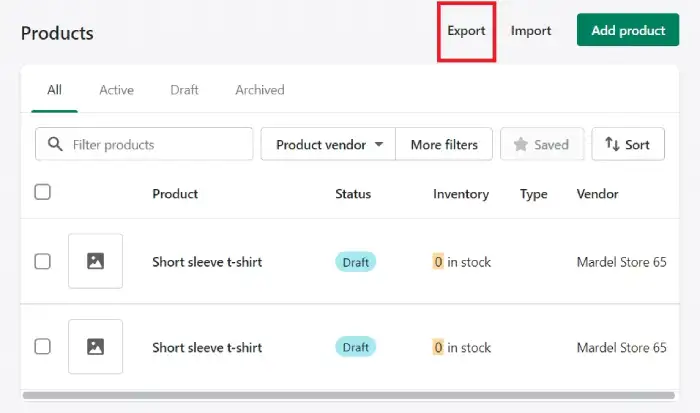
2- Import Products From Shopify to Woocommerce by Using CSV Import Tool
Next, you should go to the WooCommerce website and import shopify products to woocommerce with CSV files. There is an in-built CSV importer tool, which will help you improve the products in the WooCommerce store. You can go to the Products tab under the WordPress dashboard. Then you can click on the Import button.
You can import one CSV file at a time. When importing the CSV file, you will need to map out all the fields accordingly. If they are in order, you may skip the mapping process. This import feature is intelligent enough to figure out the areas automatically most of the time.
However, you may also verify them manually to ensure that nothing is wrong. Upon verifying all the fields, you may click on the “Run the Importer” button. It will take a while for the file to be imported into WooCommerce.
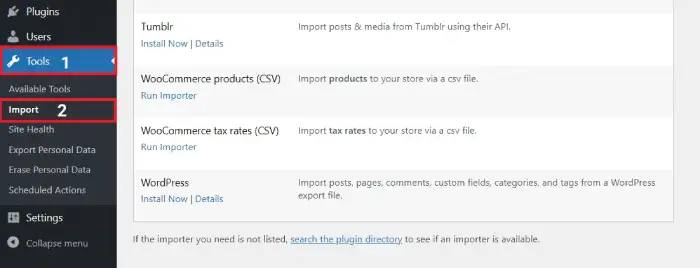
3- Import Orders and Customers
There is no inbuilt tool available to import customer data and order data in WooCommerce. Therefore, you will need to seek the assistance of a separate plugin. There are multiple plugins available to use. However, we encourage you to use the SkyVerge plugin for Order, Customer, and Coupon import. This plugin is priced at $79.
If you are not in a position to afford this plugin, you may think about using the Import from Shopify plugin, which is available for download at WordPress.org. This is a relatively new plugin. Hence, it is better to regularly take backups and verify the success.
After installing the plugin, you can go to it and pick the “Import Customers” and “Import Orders.” Ensure that you select the right CSV file and import data. If you have any doubts, you may go through the documentation available to you from the plugin.
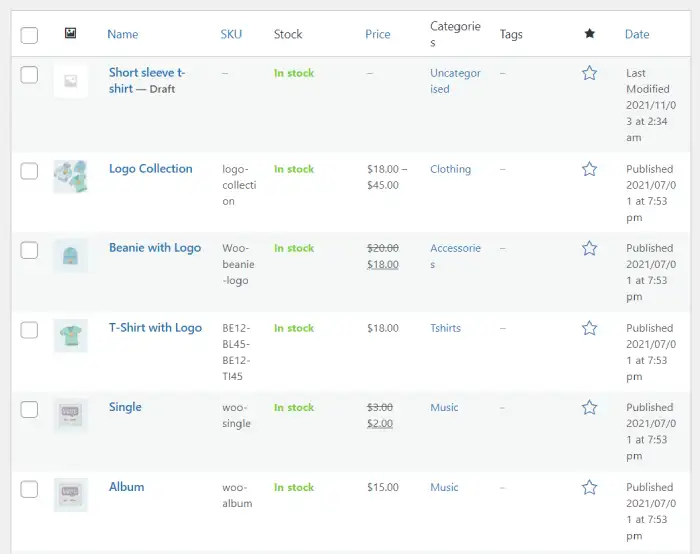
4- Test and Verify
Now you are done with importing product data, order data, and customer data to your WooCommerce store. Before you finish the Shopify to WooCommerce process, you must verify all your data and ensure that everything is in order.
For example, you might come across the need to tweak SEO settings for the different category pages and product pages. There are numerous guides available on the internet to help you with this.
In case if you notice missing data, you will need to go for the other migration method we recommend. It can deliver better results to you than the manual method.
Method 2: Use Cart2Cart
The second option for importing Shopify to WooCommerce would be to use Cart2Cart. Here’s an overview of the steps you should follow to get the job done.
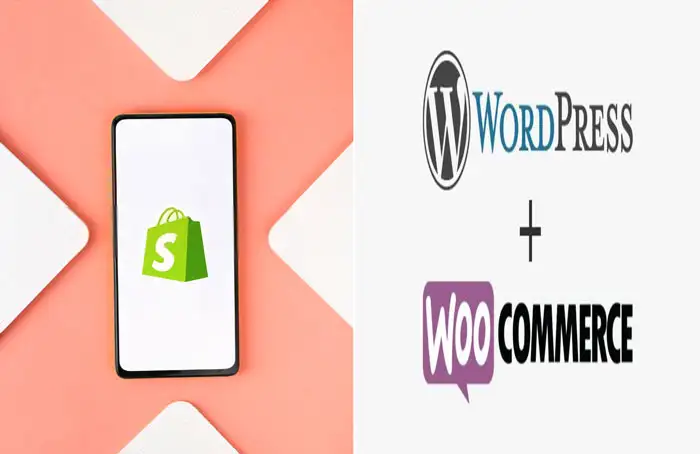
1- Start a Migration
To start the migration process, you will need to visit Cart2Cart. Then you may click on the button named Start Free Demo. It will help you to initiate the importing process. Next, you will be asked to create your account in Cart2Cart. You can use this account to manage the overall migration. Once you make the account, you will come across the need to click on the “Start Free Demo” button again. Then you can proceed with the import.
2- Set Up Your Source Store (Shopify)
Secondly, you will need to set up the source store available on Shopify. You need to enter the domain name of the Shopify store. However, you will also need to enter the API key of the Shopify store to initiate the import process.
You need to log into the Shopify store to generate an API key.
After logging in, you need to move to the tab named Apps within the dashboard. Then you can click on the link called “Manage Private Apps.” If you want to create the API key, you need to be the Shopify store owner. Hence, make sure that you log in with the correct email address.
As the next step, you should click on the button named “Create new private app.” This is where you should provide a name to the app. You can give any representation as per your preferences. Then you should get under the Admin API and change all the sections that you can see under stop down to “Read and Write.”
Now you should click on the Save button to generate the API password. This will help you see the API password, which is visible under the Admin Details section. You will need to copy this, which you can add to Cart2Cart.
3- Set Up Your Target Cart
Now you can proceed to the third step, creating the target cart on WooCommerce. You will need to enter the admin URL of WordPress, the admin account’s username, and the admin account’s password to enter. You can enter all these details and click on “Choose Entities” at the bottom.
4- Choose Content to Migrate
Next, you can select the content you wish to migrate to WooCommerce from Shopify. They include all important data, including orders, customers, products, blog posts, coupons, etc.
You can pick the content you want to migrate, and you will be provided with some additional upsells on Cart2Cart. For instance, you will create 301 redirects, migrate SEO URLs, and preserve all the order IDs.
Under that, you can see some basic options to proceed with data mapping. For example, you can see the vocabulary for WooCommerce order status and Shopify order status. After finalizing everything, you may click on the “Start Free Demo” button. This will help you to enable the sample migration.
5- Pay to Complete Your Migration
You will only be able to proceed with a sample migration with your free account. However, it is more than enough to better understand the capabilities of Cart2Cart.
Upon discovering the abilities of Cart2Cart, you may proceed with complete data migration. It is also essential to remember that this is strictly a sample migration. Hence, it will not be creating any fundamental changes.
To complete the migration, you must ensure that everything is live. Then you should also pay for the service and all other add-ons, which might be helpful.
The cost of migration in Cart2Cart would vary depending on the overall size of your store. If you have a primary store, you will spend around $100 for the migration. About 50% of that cost would be to migrate the blog posts you have. Hence, people who wish to reduce the cost of migration can omit blog posts and proceed.
If you are interested to know the prestashop vs woocommerce , this guide will help you!
Why Move from Shopify to WooCommerce?
There are numerous great reasons for you to move the online store to Shopify from WooCommerce. Let’s look at three of the most critical reasons out of them. Then you will be convinced of why you should proceed with the migration.
1- More Flexibility
WooCommerce offers a high level of flexibility. That’s mainly because there are many plugins available for both WooCommerce and plugins. You can indeed get all essential apps from Shopify. However, there are over 56,000 plugins available for free on WordPress.
On top of that, you can also get your hands on thousands of other premium plugins to take your online store to the next level. For example, if you want to get hold of a visual website builder, you may use the drag and drop interface offered by Elementor.
2- Multiple Payment Gateway
Shopify will limit the payment gateways you can use on your online store. That’s because Shopify will encourage you to use their payment service. You can indeed use a third-party payment gateway, but you will have to pay an extra fee, ranging from around 0.5% to 2%.
On top of that, you will also have to pay charges from the payment gateway. For example, you will have to pay around 4.9% for using Stripe on the Shopify store.
There is no need for you to make such payments to use a payment gateway on WooCommerce. You might have to pay a one-time fee for some of the payment gateways. However, you will never have to pay a commission.
3- WooCommerce Doesn’t Have Arbitrary Limits
There are many arbitrary limits on Shopify, which will limit your experience. Such limitations on WooCommerce will never restrict you.
For example, Shopify will only allow you to have 100 variations of a product at a time. If you have a t-shirt store, this can be challenging. You don’t have any such limitations on WooCommerce.
Conclusion
If you are impressed by these benefits, you can go ahead with Shopify to WooCommerce migration as mentioned above.