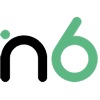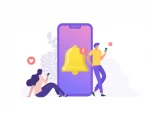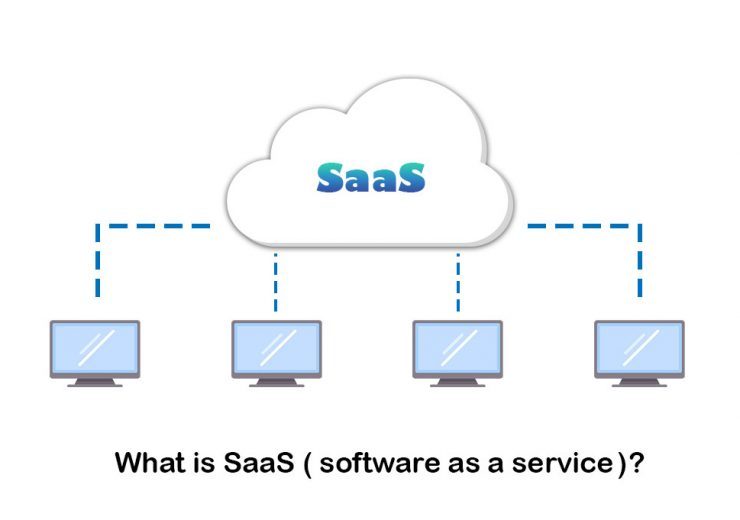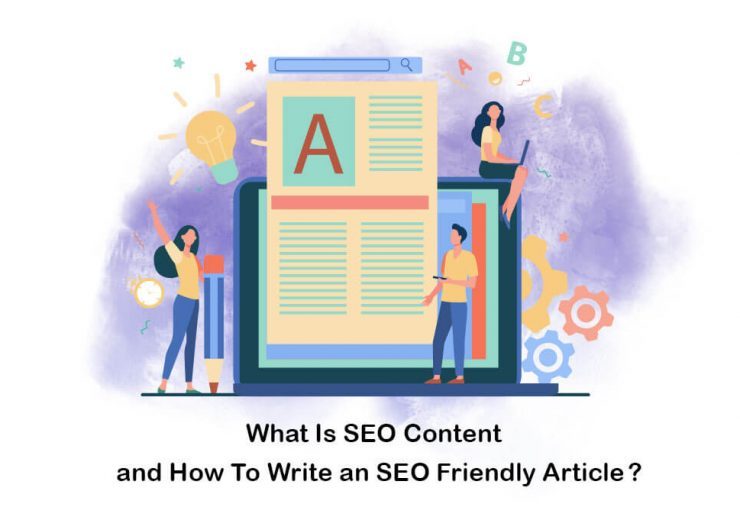How to resize an image without losing quality? (Photoshop – Paint – Online)

Table of Contents
Resizing an image without losing quality can be tricky, but it can be done quickly with the right tools and techniques. This article will discuss the various methods and tools used to resize an image without losing quality. In this article, we will share all the helpful information on how to resize an image without losing quality.
How to resize an image in photoshop without losing quality
A few options are available if you want to resize an image without losing quality. Please look at these methods and pick the best one out of them. How to reduce image size in Photoshop without losing quality?
Adobe Photoshop is a perfect tool that you can use to reduce image size without quality. It would help if you had Adobe Photoshop installed before you proceed.
First, you must open the image and reduce the size with Adobe Photoshop. Then you will need to go to the “Image” dropdown from the main menu and select the “Image Size” option. Under that, you will be able to change the height and width of the image. It is also possible to adjust the resolution. The resolution refers to the total number of pixels available in an inch. If the resolution is higher, you will be able to have better quality.
You should also ensure that the “Resample Image” checkbox is unchecked. That’s because it tells Adobe Photoshop to adjust the total number of pixels in your image. Once you uncheck it, you can ensure that Photoshop will not change the total number of pixels within your image.
As the next step, you will need to pick a unit of measurement and then resize your image. Adjust the height or width based on your preferences from the dropdown. By default, it will select inches. However, you have the freedom to change it based on your choice.
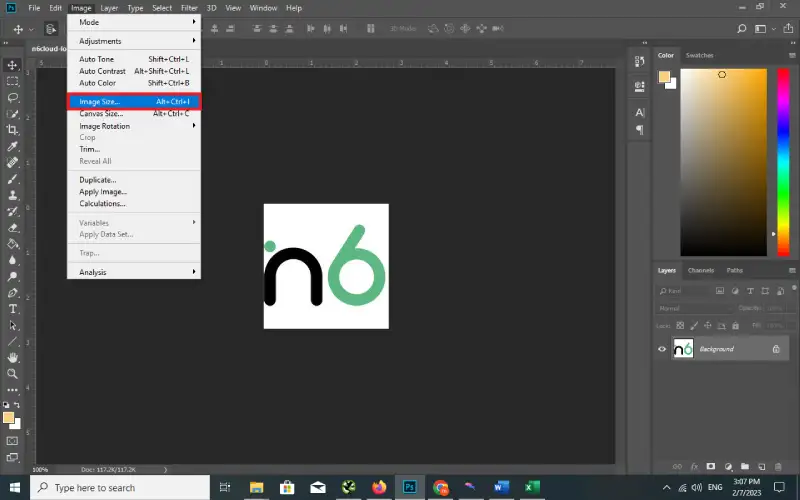
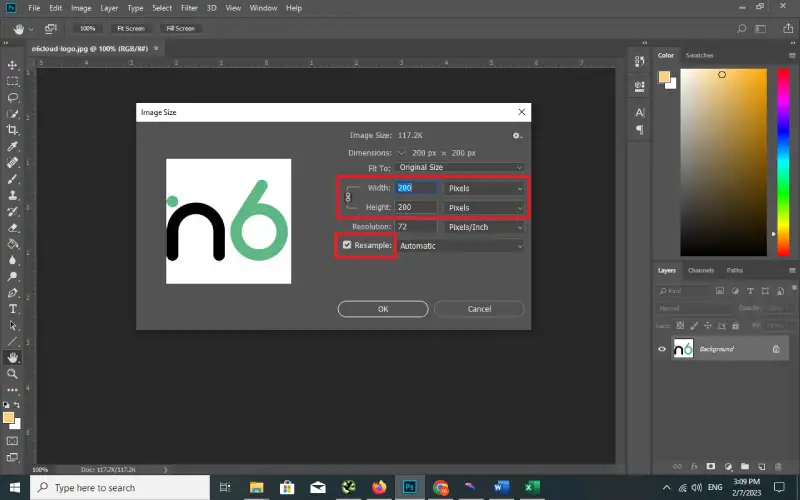
How to resize an image without losing quality in Paint
Microsoft Paint is an app that every Windows computer user has. By using this, you can resize a photo as well. Here are the steps on how to resize an image without losing quality in Paint.
You should first open the image in Microsoft Paint. Then you will need to click on the “Resize and Skew” dialog box. It provides you with the chance to change the height and width of the image. It is also possible to adjust the vertical and horizontal stretch.
Another feature you can find here is selecting pixels or percentages as a measuring unit. This will help you lock in the aspect ratio of your image, so you will not end up with any distortion. Once you change the dimensions, you can click on the OK button.
If you want to buy SSL Certificates and get https easily, click here,
How to resize an image with the help of GIMP
You may also consider using an app like GIMP to resize an image. This is a free-to-use app, which you can easily download from the internet. Once you have GIMP installed, you should launch it and then open the image in it.
After that, you must pick the dialog box titled “Scale Image”. You may find this under the “Image” dropdown under the main menu.
Under the Scale Image dialog box, you can pick a unit of measurement. The default unit of measure would be pixels. You will also be able to select between height and width.
This will help you lock in the aspect ratio, so the image will not get distorted. After that, you can change your image’s vertical or horizontal dimension. You need to change one, and the other will be adjusted automatically.
You can also look at the Interpolation dropdown, where you can select either “Sinc” or “Cubic”. Once you are done with the changes, you may hit the OK button.
If you are looking for a way to enlarge an image without losing quality or reduce the image without losing quality, this is a great option to consider.
How to resize photo without losing quality online?
So far, we have discussed how to change the size of an image without losing quality through applications installed on your computer. However, you will also be able to change the size of a picture online.
If you want to know How to increase website page speed , click and read our article.
- Visit Resizeimage.net
A practical method that can be used to resize an image without losing quality is by using online tools such as resize-image.net. This tool allows you to upload a photo and adjust size without additional software. It also provides options to change the image quality and format while resizing it.
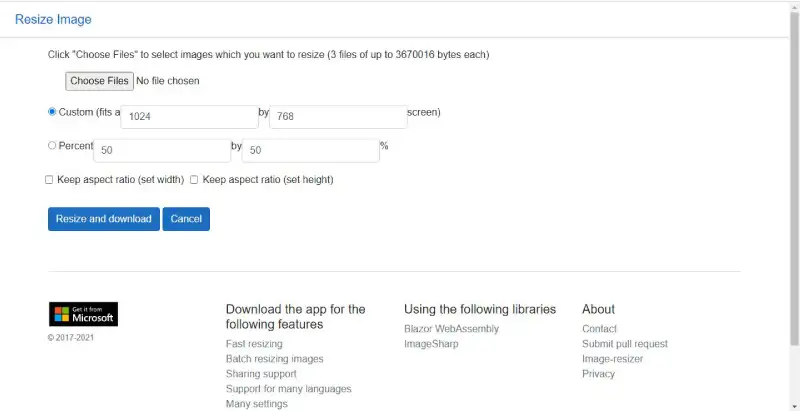
- Visit Squoosh
Squoosh is another popular image compression tool that you can find out there. You can get ahold of this tool for free. Since Google offers this tool, you can handle the quality of the outcome you will get.
Once you visit Squoosh, you must upload the image you want to resize. You may either browse for the image or drag and drop it. It is also possible for you to copy an image and paste it into Squoosh application.
As the next thing, look at the image’s current file size. This is where this online tool will present you with two panels. You can find the original image on the left side of the panel. You may find the compressed version of it on the right-hand side. You may drag and resize the image based on your preferences.
As the next thing, you should select the output format. It is possible to get the image to multiple output formats. Along with that, you should also adjust the quality of your image. Once done with all this, you can download the image to your device.
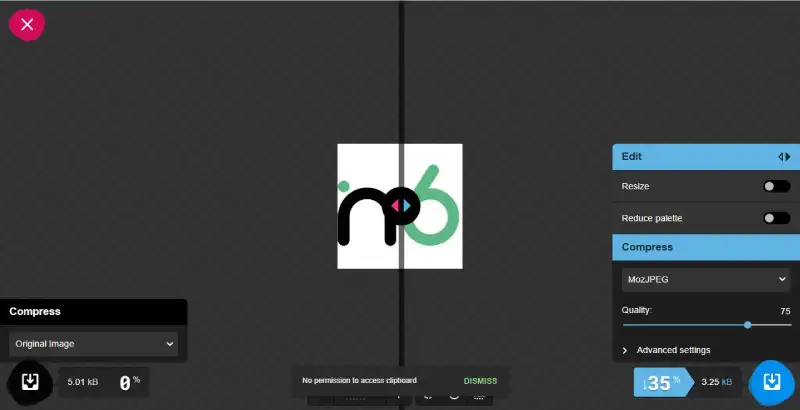
- Visit PicResize
If you are looking for a more user-friendly tool to resize your images, look at PicResize. Using this tool, you can easily resize your pictures without spending money out of your pocket. You will also be able to crop and edit the images. On the other hand, PicResize allows you to reduce the image through numerous pre-set percentages.
You can also set the height and width of an image in pixels with PicResize. However, you will only be able to reduce the size of images with the free version, and you need the paid version to enlarge images.
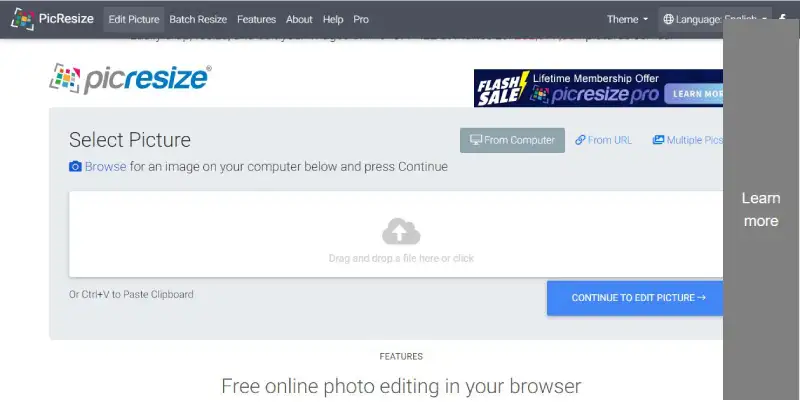
If you want to know about what are web push notifications , click here.
Conclusion
Resizing an image without losing quality can be tricky, but with the right tools and techniques, it can be done with ease.
Whether you are using image editing software, online tools, or advanced techniques such as content-aware scaling, make sure to keep the resolution high, format lossless, and resize to the exact dimensions needed to maintain the quality of the image. Additionally, having the right resources to handle the task is important.
By following these guidelines, you can be sure that your images will maintain their quality even after resizing them.