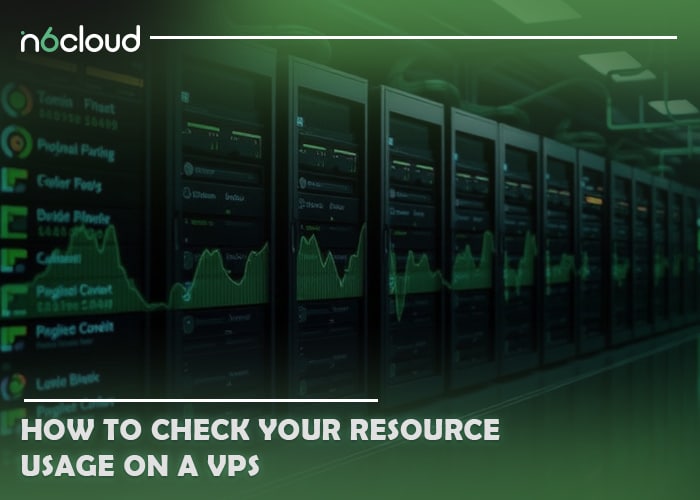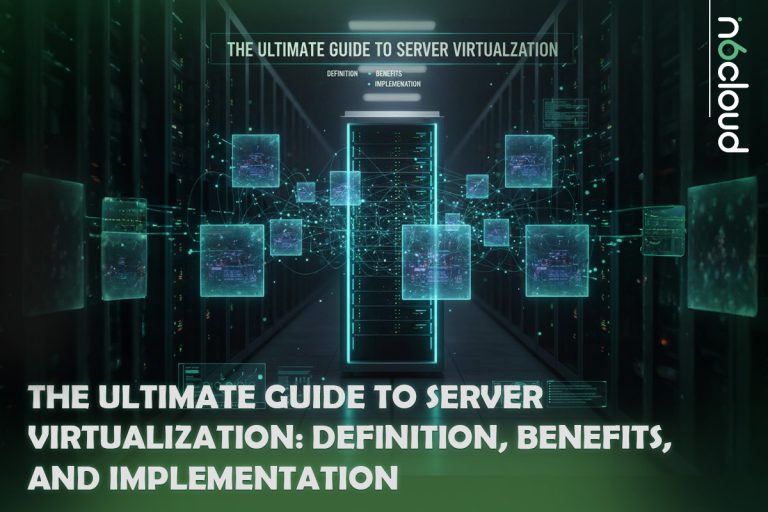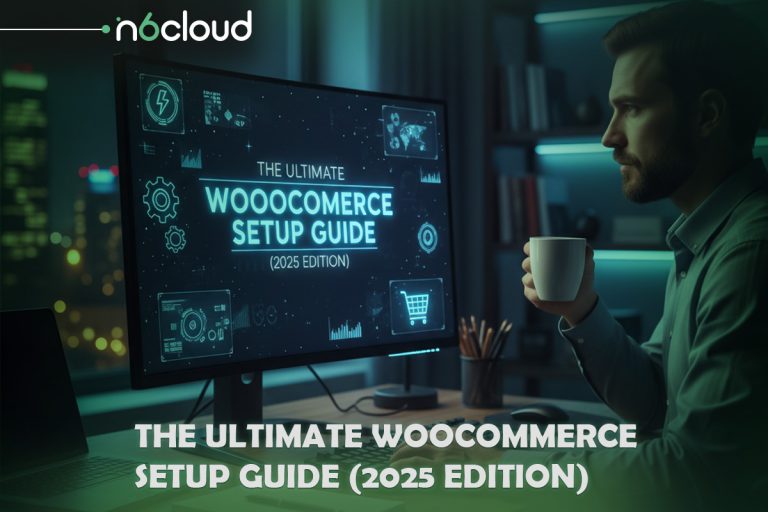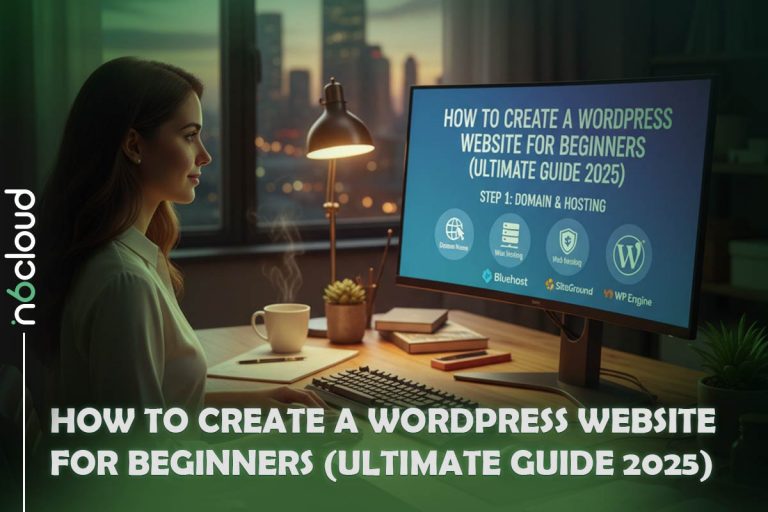Monitoring your VPS resource usage is essential for maintaining optimal performance and preventing unexpected slowdowns or crashes. By keeping an eye on metrics like CPU, RAM, disk space, and network usage, you can quickly address issues before they impact your website or applications. In this guide, we’ll cover straightforward ways to check your resource usage on a VPS, using tools and commands that provide detailed insights into your server’s performance.
How Can You Check CPU Usage on Your VPS?
Monitoring CPU usage on your VPS helps you understand the workload on your server. Effective ways to check CPU usage include using the top command in your VPS’s terminal, which provides real-time data and displays an ongoing list of active processes with their CPU consumption percentages.
For a more user-friendly experience, the htop command offers a colour-coded interface that shows CPU usage across all cores, making it easier to identify resource-straining processes.
The mpstat command provides detailed CPU statistics, such as idle time and per-core usage, which is particularly useful for VPSs with multiple cores to spot uneven workloads. To use the ‘mpstat’ command, you need to install the ‘sysstat’ package first.
Additionally, performance monitoring tools like ‘Netdata’ and ‘Grafana’ present advanced dashboards for tracking CPU usage over time, allowing you to analyze performance trends and set alerts. Regularly monitoring CPU usage helps you detect high-usage processes and optimize or terminate them before they affect your server’s performance.
Keeping an eye on RAM usage ensures your applications have enough memory to operate efficiently. Here are some ways to check RAM on your VPS hosting. The free -m command provides an overview of used, free, and available RAM in megabytes, offering a straightforward method to check if your memory is running low.
The vmstat command displays system memory status alongside other resource metrics, helping identify processes that may be causing high memory consumption.
For a detailed breakdown of memory usage by process, you can install and use smem, which visualizes RAM usage per process and helps pinpoint which applications are consuming the most memory.
Additionally, monitoring tools like Grafana and Zabbix can track RAM usage over time and offer visualizations, assisting in detecting spikes and optimizing resource allocation. Regular RAM monitoring helps you anticipate when to optimize code or increase your VPS’s memory allocation, preventing performance issues.
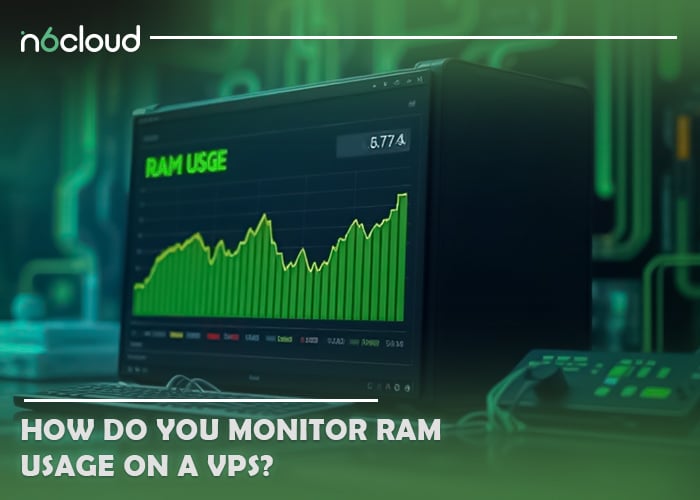
What Tools Can You Use to Track Disk Space?
Monitoring disk space ensures your VPS doesn’t run out of storage, which can halt operations or cause data loss. Here’s how you can track disk usage effectively:
- Df Command: The df -h command provides a breakdown of disk usage by filesystem, including total capacity, used space, and available space. It’s a quick way to assess how much disk space you have left.
- Du Command: If you need more detail, use du -sh /path/to/directory to check the disk space used by specific directories. This helps you pinpoint which folders or files consume the most storage.
- Ncdu Tool: For an interactive view of disk usage, install ncdu. This tool provides a navigable interface that shows you directory sizes, allowing you to explore the largest files and delete unneeded data.
- File Integrity and Cleanup Tools: Regular monitoring and management of disk space are essential to keep your VPS running smoothly. Low storage can cause performance issues, so it’s important to stay proactive. While tools like automated disk cleanup can help maintain sufficient space by removing unnecessary files, another effective approach is to manage your server logs. Logs can accumulate over time, consuming significant disk space. To address this, you can use utilities like logrotate to compress and manage old log files. By rotating and archiving logs, logrotate helps free up valuable disk space without compromising log availability for future reference. Incorporating this step into your routine maintenance can effectively prevent storage-related issues on your VPS.
Tracking disk space usage and clearing out unneeded files helps maintain efficient storage and prevents errors caused by insufficient space.
How Can You Measure Network Bandwidth Usage?
Measuring network bandwidth usage is essential for understanding the data flow in and out of your VPS and ensuring you stay within your bandwidth limits. Here are some effective methods to monitor it.
The ifstat command provides real-time network traffic data for each interface on your VPS, offering a quick snapshot of current bandwidth usage.
For a more visual representation, nload displays incoming and outgoing traffic and tracks bandwidth usage over time.
The bmon tool is another interactive monitor that presents real-time network statistics through visual graphs, helping you spot high-traffic periods at a glance.
Advanced network monitoring tools like Nagios and Cacti provide comprehensive bandwidth usage reports over extended periods. These tools enable you to track usage trends, set thresholds, and receive alerts if bandwidth spikes occur. Monitoring network bandwidth helps you prevent service interruptions and avoid overage charges, especially if your hosting plan includes data caps.
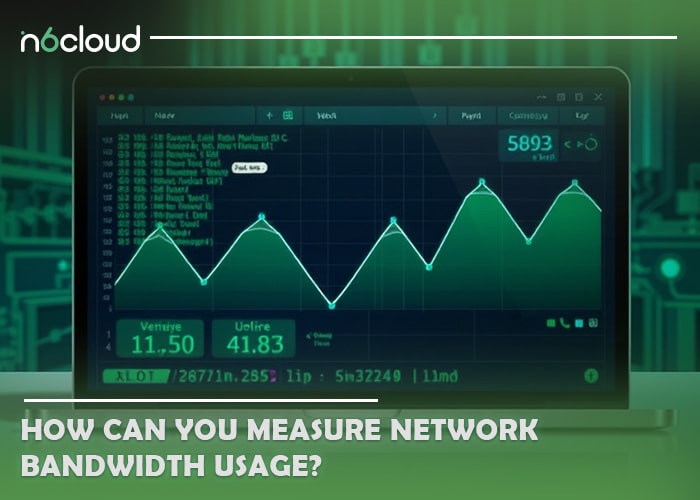
How Often Should You Check Your VPS Resource Usage?
How frequently you check VPS resources depends on the demands of your applications. Here are some general guidelines. For high-traffic sites or critical applications, daily checks can help you spot issues before they escalate. For moderate-traffic sites, weekly checks are sufficient to catch trends in resource usage and make necessary adjustments. It’s essential to check resource usage after installing updates or deploying new applications to ensure they don’t create unexpected loads. Implementing automated monitoring and alerts ensures you receive real-time notifications about potential issues, allowing you to address them promptly without the need for constant manual checks.

What Are the Best Practices for Managing Resource Usage?
Effective resource management keeps your VPS running smoothly without excessive costs. Here are some best practices:
- Optimize Application Code: Efficient code uses fewer resources. Regularly review and update your applications to improve performance.
- Use Caching: Implement caching mechanisms, such as Redis or Varnish, to reduce database load and improve response times.
- Limit Background Processes: Unnecessary background tasks consume CPU and RAM. Identify and disable any that aren’t essential.
- Set Resource Limits: Use control panels or the ulimit command to limit resource usage for certain applications, preventing them from consuming all available resources.
Implementing these practices allows you to use your VPS resources efficiently, keeping costs down and performance steady.
How Can You Set Up Alerts for Resource Overuse?
Setting up alerts is an essential part of proactive VPS management, enabling you to address potential issues before they impact performance. Here’s how to set up effective alerts. Use monitoring software like Grafana, Zabbix, and Nagios, which allow you to create alerts for specific metrics such as high CPU or RAM usage. These tools can send notifications via email or SMS for timely updates. If you’re using cPanel, you can enable resource monitoring alerts directly through the platform to receive alerts when usage crosses predefined thresholds. For more customized alerting, consider writing scripts that check for high usage and trigger notifications; for instance, a simple shell script can monitor CPU usage and send an email if it surpasses 90%. Additionally, many tools support log monitoring with alert triggers, enabling you to set up notifications for specific log entries like unusual login attempts or memory spikes. By configuring these alerts, you gain real-time awareness of resource overuse, allowing you to respond swiftly and prevent service interruptions.
Conclusion
Monitoring your VPS resource usage is critical to ensuring optimal performance, preventing unexpected downtimes, and managing costs effectively. By consistently tracking key metrics like CPU, RAM, disk space, and network bandwidth, you can identify potential issues before they disrupt your website or applications. Regular monitoring, paired with automated alerts, provides a proactive approach to resource management, allowing you to maintain a reliable, responsive server environment that scales with your needs.
Why is it important to monitor resource usage on a VPS?
Monitoring resource usage on a VPS is essential because it helps you prevent server slowdowns, crashes, and overage costs. By keeping a close eye on your server’s performance, you can quickly identify and address issues such as excessive CPU or memory use, network bottlenecks, or insufficient disk space. Regular monitoring also ensures your VPS is running efficiently, providing a stable experience for your website visitors and applications.
What are the signs that your VPS is running out of resources?
Common signs that your VPS is running out of resources include slow response times, frequent application crashes, high server load averages, and error messages related to memory or disk space. You may also notice website performance issues, such as pages loading slowly or failing to load altogether. These indicators suggest that you may need to allocate additional resources or optimize your current setup.
Which tools are most reliable for tracking VPS performance metrics?
Reliable tools for tracking VPS performance metrics include built-in commands like `top`, `htop`, and `df` for real-time monitoring of CPU, memory, and disk space. For more detailed tracking and long-term analysis, third-party tools like Grafana, Zabbix, and Nagios are excellent choices. These advanced tools offer customizable dashboards, alerts, and detailed visualizations, making them ideal for proactive and ongoing resource management.